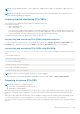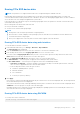Users Guide
NOTE: Prepare to Remove operation is supported on systems with ESXi 6.0 with iDRAC Service Module version 2.1 or
higher.
The Prepare to Remove operation can be performed in real-time using iDRAC Service Module.
The Prepare to Remove operation stops any background activity and any ongoing I/O activity so that device can be removed
safely. It causes the status LEDs on the device to blink. You can safely remove the device from the system under the following
conditions after you initiate the Prepare to Remove operation:
● The PCIe SSD is blinking the safe to remove LED pattern (blinks amber).
● The PCIe SSD is no longer accessible by the system.
Before preparing the PCIe SSD for removal, ensure that:
● iDRAC Service Module is installed.
● Lifecycle Controller is enabled.
● You have Server Control and Login privileges.
Preparing to remove PCIe SSD using web interface
To prepare the PCIe SSD for removal:
1. In the iDRAC Web interface, go to Storage > Overview > Physical Disks.
The Setup Physical Disk page is displayed.
2. From the Controller drop-down menu, select the extender to view the associated PCIe SSDs.
3. From the drop-down menus, select Prepare to Remove for one or more PCIe SSDs.
If you have selected Prepare to Remove and you want to view the other options in the drop-down menu, then select
Action and then click the drop-down menu to view the other options.
NOTE: Ensure that iSM is installed and running to perform the preparetoremove operation.
4. From the Apply Operation Mode drop-down menu, select Apply Now to apply the actions immediately.
If there are jobs to be completed, then this option is grayed-out.
NOTE: For PCIe SSD devices, only the Apply Now option is available. This operation is not supported in staged mode.
5. Click Apply.
If the job is not created, a message indicating that the job creation was not successful is displayed. Also, the message ID and
the recommended response action is displayed.
If the job is created successfully, a message indicating that the job ID is created for the selected controller is displayed. Click
Job Queue to view the progress of the job in the Job Queue page.
If pending operation is not created, an error message is displayed. If pending operation is successful and job creation is not
successful, then an error message is displayed.
Preparing to remove PCIe SSD using RACADM
To prepare the PCIeSSD drive for removal:
racadm storage preparetoremove:<PCIeSSD FQDD>
To create the target job after executing preparetoremove command:
racadm jobqueue create <PCIe SSD FQDD> -s TIME_NOW --realtime
To query the job ID returned:
racadm jobqueue view -i <job ID>
For more information, see the iDRAC RACADM CLI Guide available at https://www.dell.com/idracmanuals.
258
Managing storage devices