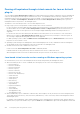Users Guide
Using iDRAC Service Module
The iDRAC Service Module is a software application that is recommended to be installed on the server (it is not installed by
default). It complements iDRAC with monitoring information from the operating system. It complements iDRAC by providing
additional data to work with iDRAC interfaces such as the Web interface, Redfish, RACADM, and WSMan. You can configure
the features monitored by the iDRAC Service Module to control the CPU and memory consumed on the server’s operating
system. Host OS command line interface has been introduced to enable or disable status of Full Power Cycle for all System
components except the PSU.
NOTE: iDRAC9 uses iSM version 3.01 and higher.
NOTE: You can use the iDRAC Service Module only if you have installed iDRAC Express or iDRAC Enterprise license.
Before using iDRAC Service Module, ensure that:
● You have login, configure, and server control privileges in iDRAC to enable or disable the iDRAC Service Module features.
● You do not disable the iDRAC Configuration using local RACADM option.
● OS to iDRAC pass-through channel is enabled through the internal USB bus in iDRAC.
NOTE: If you perform LC wipe, idrac.Servicemodule values may still show the old values.
NOTE:
● When iDRAC Service Module runs for the first time, by default it enables the OS to iDRAC pass-through channel in
iDRAC. If you disable this feature after installing the iDRAC Service Module, then you must enable it manually in iDRAC.
● If the OS to iDRAC pass-through channel is enabled through LOM in iDRAC, then you cannot use the iDRAC Service
Module.
Topics:
• Installing iDRAC Service Module
• Supported operating systems for iDRAC Service Module
• iDRAC Service Module monitoring features
• Using iDRAC Service Module from iDRAC web interface
• Using iDRAC Service Module from RACADM
Installing iDRAC Service Module
You can download and install the iDRAC Service Module from dell.com/support. You must have administrator privilege on the
server’s operating system to install the iDRAC Service Module. For information on installation, see the iDRAC Service Module
User's Guide available at www.dell.com/idracservicemodule.
NOTE: This feature is not applicable for Dell Precision PR7910 systems.
Installing iDRAC Service Module from iDRAC Express and Basic
From the iDRAC Service Module Setup page, click Install Service Module.
1. The Service Module Installer is available to the host operating system and a job is created in iDRAC.
For Microsoft Windows operating system or Linux operating system, log in to the server either remotely or locally.
2. Find the mounted volume labeled as "SMINST" on your device list and run the appropriate script:
● On Windows, open the command prompt and run the ISM-Win.bat batch file.
● On Linux, open the shell prompt and run the ISM-Lx.sh script file.
3. After the installation is complete, iDRAC displays the Service Module as Installed and the installation date.
20
Using iDRAC Service Module 285