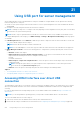Users Guide
Using USB port for server management
On the 14th generation servers, a dedicated micro USB port is available to configure iDRAC. You can perform the following
functions using the micro USB port:
● Connect to the system using the USB network interface to access system management tools such as iDRAC web interface
and RACADM.
● Configure a server by using SCP files that are stored on a USB drive.
NOTE: To manage a USB port or to configure a server by importing Server Configuration Profile (SCP) files on a USB drive,
you must have the System Control privilege.
NOTE: An alert / report is generated when a USB device is inserted. This feature is only available on Intel based servers.
To configure Management USB Settings, go to iDRAC Settings > Settings > Management USB Settings. Following options
are available:
● USB Management Port—Select Enabled to enable the port either to import the SCP file when a USB drive is connected
or to access iDRAC using the micro USB port.
NOTE: Ensure that the USB drive contains a valid SCP file.
NOTE: Use an OTG adapter to convert from Type-A to Micro-B USB. Connections from USB hubs are not supported.
● iDRAC Managed: USB SCP—Select from following options to configure the system by importing SCP stored on a USB
drive:
○ Disabled—Disables SCP imports
○ Enabled only when server has default credential settings— If this option is selected then the SCP can only be
imported when the default password is not changed for the following:
■ BIOS
■ iDRAC web interface
○ Enabled only for compressed configuration files—Select this option to allow SCP file import only if the files are in
compressed format.
NOTE:
Selecting this option allows you to password protect the compressed file. You can enter a password to
secure the file by using Password for Zip file option.
○ Enabled—Select this option to allow importing SCP file without running a check during runtime.
Topics:
• Accessing iDRAC interface over direct USB connection
• Configuring iDRAC using server configuration profile on USB device
Accessing iDRAC interface over direct USB
connection
The iDRAC direct feature allows you to directly connect your laptop to the iDRAC USB port. This feature allows you to interact
directly with the iDRAC interfaces such as the web interface, RACADM, and WSMan for advanced server management and
servicing.
For a list of supported browsers and operating systems, see the iDRAC Release Notes available at https://www.dell.com/
idracmanuals.
NOTE: If you are using Windows operating system, you may need to install an RNDIS driver to use this feature.
To access the iDRAC interface over the USB port:
1. Turn off any wireless networks and disconnect from any other hard wired network.
2. Ensure that the USB port is enabled. For more information, see Configuring USB management port settings on page 295.
21
294 Using USB port for server management