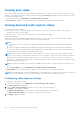Users Guide
Generating SupportAssist Collection
For generating the OS and Application logs:
● iDRAC Service Module must be installed and running in Host Operating System.
● OS Collector, which comes factory installed in iDRAC, if removed must be installed in iDRAC.
If you have to work with Tech Support on an issue with a server but the security policies restrict direct internet connection,
then you can provide Tech Support with necessary data to facilitate troubleshooting of the problem without having to install
software or download tools from Dell and without having access to the Internet from the server operating system or iDRAC.
You can generate a health report of the server and then export the Collection log:
● To a location on the management station (local).
● To a shared network location such as Common Internet File System (CIFS) or Network File Share (NFS). To export to a
network share such as CIFS or NFS, direct network connectivity to the iDRAC shared or dedicated network port is required.
● To Dell EMC.
The SupportAssist Collection is generated in the standard ZIP format. The collection may contain the following information:
● Hardware inventory for all components (includes system component configuration and firmware details, Motherboard
System Event Logs, iDRAC state information and Lifecycle Controller logs).
● Operating system and application information.
● Storage Controller logs.
● iDRAC Debug Logs.
● It contains an HTML5 viewer, that can be accessed once the collection is complete.
● The collection provides a massive amount of detailed system information and logs in a user friendly format that can be
viewed without uploading the collection to the Tech Support site.
After the data is generated, you can view the data which contains multiple XML files and log files.
Each time the data collection is performed, an event is recorded in the Lifecycle Controller log. The event includes information
such as the user who initiated the report, interface used, and the date and time of export.
On Windows, If WMI is disabled, OS Collector collection stops with an error message.
Check the appropriate privilege levels and make sure there is no firewall or security settings that may prevent from collecting
the registry or software data.
Before generating the health report, make sure:
● Lifecycle Controller is enabled.
● Collect System Inventory On Reboot (CSIOR) is enabled.
● You have Login and Server Control privileges.
Generating SupportAssist Collection manually using iDRAC web
interface
To generate the SupportAssist collection manually:
1. In the iDRAC Web interface, go to Maintenance > SupportAssist.
2. If the server is not registered for SupportAssist, SupportAssist Registration Wizard is displayed. Click Cancel > Cancel
Registration.
3. Click Start a Collection.
4. Select the data sets to be included in the Collection.
5. You can opt to filter the collection for PII.
6. Select the destination where Collection needs to be saved.
a. If the server is connected to the internet and the Send Now option is enabled, then selecting this option transmits the
Collection log to Dell EMC SupportAssist.
b. Save locally option allows you to save the generated Collection in the local system.
c. Save to Network option saves the generated Collection to user defined CIFS or NFS share location.
NOTE:
If Save to Network is selected, and no default location is available, the provided network details will be saved
as default location for future collections. If default location already exist, then the collection will use the details
specified once only.
340 SupportAssist Integration in iDRAC