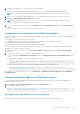Users Guide
1. Open the OpenSSL command prompt.
2. Run a 8 byte hash on the CA certificate that is currently in-use on the management station using the command: openssl
x509 -in (name of CA cert) -noout -hash
An output file is generated. For example, if the CA certificate file name is cacert.pem, the command is:
openssl x509 –in cacert.pem –noout –hash
The output similar to “431db322” is generated.
3. Rename the CA file to the output file name and include a “.0" extension. For example, 431db322.0.
4. Copy the renamed CA certificate to your home directory. For example, C:\Documents and Settings\<user> directory.
Viewing localized versions of web interface
iDRAC web interface is supported in the following languages:
● English (en-us)
● French (fr)
● German (de)
● Spanish (es)
● Japanese (ja)
● Simplified Chinese (zh-cn)
The ISO identifiers in parentheses denote the supported language variants. For some supported languages, resizing the browser
window to 1024 pixels wide is required to view all features.
iDRAC Web interface is designed to work with localized keyboards for the supported language variants. Some features of iDRAC
Web interface, such as Virtual Console, may require additional steps to access certain functions or letters. Other keyboards are
not supported and may cause unexpected problems.
NOTE:
See the browser documentation on how to configure or setup different languages and view localized versions of
iDRAC Web interface.
Updating device firmware
Using iDRAC, you can update the iDRAC, BIOS, and all device firmware that is supported by using Lifecycle Controller update
such as:
● Fibre Channel (FC) cards
● Diagnostics
● Operating System Driver Pack
● Network Interface Card (NIC)
● RAID Controller
● Power Supply Unit (PSU)
● NVMe PCIe devices
● SAS/SATA hard drives
● Backplane update for internal and external enclosures
● OS Collector
CAUTION:
The PSU firmware update may take several minutes depending on the system configuration and PSU
model. To avoid damaging the PSU, do not interrupt the update process or power on the system during PSU
firmware update.
You must upload the required firmware to iDRAC. After the upload is complete, the current version of the firmware installed on
the device and the version being applied is displayed. If the firmware being uploaded is not valid, an error message is displayed.
Updates that do not require a reboot are applied immediately. Updates that require a system reboot are staged and committed
to run on the next system reboot. Only one system reboot is required to perform all updates.
NOTE:
● When SEKM mode is enabled on a controller, iDRAC Firmware downgrade/upgrade shall fail when tried from a SEKM to
a non-SEKM iDRAC version. iDRAC Firmware upgrade/downgrade shall pass when done within the SEKM versions.
● PERC firmware downgrade shall fail when SEKM is enabled.
76 Setting up managed system