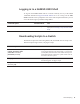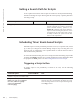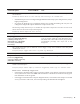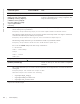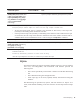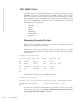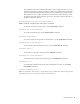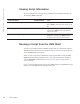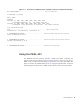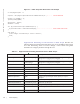Administrator Guide
62 | Smart Scripting
www.dell.com | support.dell.com
Setting a Search Path for Scripts
Create a path to the location where scripts are stored to be used by Dell Networking
OS when searching for scripts. This negates the need to specify a specific path when
executing a script.
Scheduling Time / Event-based Scripts
Schedule scripts to execute periodically, based on an event, at a specific time, at boot
up, or after you configure the switch. Manage scripts to stop executing after a set
period of time or configured to run at optimal times for critical resources such as
switch CPU load or packet loss.
To access the Dell Networking OS CLI via scripts, the Dell Networking OS provides
an utility called
f10do, which is also a system command. For more information about
the properties of
f10do, please refer to Preconfiguration Process for Scripts.
Triggering a Script to Run
To trigger scripts to run periodically or based on an event, use the following
commands.
Command Syntax Command Mode Task
script path path-name CONFIGURATION Set a search path for a script in Dell Networking
OS. The script path can contain a network file
system mounted directory (defined in the
mount nfs command). The path is added to a
script search list allowing the system to search
all locations for the script name. If the script is
in multiple locations, the system uses the first
instance of the script found.
Command Syntax Command Mode Task
Schedule a script to run in EXEC mode.
script execute script-name start
{now | time-date | time} [stop {at
time-date | after time}] {args
arguments] [username
username] [bg]
EXEC Schedule a script to execute at a specific time and
optionally stop after a specified time. By default, the script
runs in the foreground. To run the script in the background,
use the bg parameter.