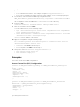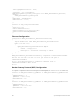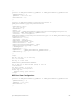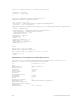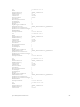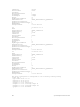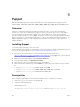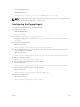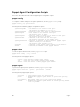Service Manual
}
}
• PortId identifies the interface. This example configures tengigabitethernet 0/1.
• EnabledState identifies the status of the port. In this example, “Enabled” brings up the port.
7. In Powershell, create the Ethernet MOF using configuration block.
MSFT_NetworkDevice_EthernetPortViewConfig -OutputPath c:\EthernetPortViewMof
This configuration creates the MOF in the C:\EthernetPortViewMof directory.
8. Connect to OMI.
$cred=Get-Credential -UserName:"admin" -Message:"Admin User?"
9. Enter the credential of the user admin.
To create a CIM-Session, use the following scripts:
• $opt = New-CimSessionOption -UseSsl:$true -SkipCACheck:$true -SkipCNCheck:
$true -SkipRevocationCheck:$true
• $box1 =New-CimSession -Credential:$cred -ComputerName:chassis-1 -Port:5986
-Authentication:basic -SessionOption:$opt
chassis-1 is the IP address of the chassis.
10. Apply the configuration using the following script:
PS C:\windows\system32> Start-DscConfiguration -CimSession:$box1 -Path:"C:
\EthernetPortViewMof" -Verbose –Wait
• CimSession is the box1 created in step 9.
• Path is the path of the MOF created in step 7.
11. Verify in the chassis for interface tengigabitethernet 0/1.
• show running-config tengig 0/1
• show interface tengig 0/1
Examples
This section shows various OMI configurations.
Access Control List (ACL) Configuration
instance of MSFT_NetworkDevice_AclEntry as $MSFT_NetworkDevice_AclEntry1ref
{
Source = "Any";
SourceMask = "0";
Action = 0;
Destination = "Any";
DestinationMask = "0";
Sequence = 70;
AclEntryProtocol = 5;
};
instance of MSFT_NetworkDevice_AclView as $MSFT_NetworkDevice_AclView1ref
{
ResourceID = "[MSFT_NetworkDevice_AclView]MyAclconfig";
ElementName = "testprefix3";
AclProtocol = 0;
Ensure = 0;
AclType = 1;
Open Management Infrastructure
61