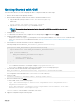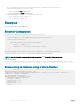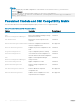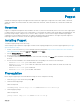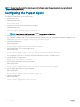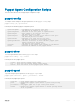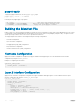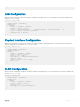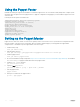Users Guide
PS C:\windows\system32> Start-DscConfiguration -CimSession:$box1 -Path:"C:
\EthernetPortViewMof" -Verbose –Wait
• CimSession is the box1 created in step 9.
• Path is the path of the MOF created in step 7.
11 Verify in the chassis for interface tengigabitethernet 0/1.
• show running-config tengig 0/1
• show interface tengig 0/1
Examples
This section shows various OMI congurations.
Ethernet Conguration
Configuration MSFT_NetworkDevice_EthernetPortViewConfig
{
Import-DscResource -Name MSFT_NetworkDevice_EthernetPortView
Node ("<switch-address>")
{
MSFT_NetworkDevice_EthernetPortView MyPort
{
PortId = "tengig-0-11"
Description = "Interface connecting to S4810"
}
}
}
MSFT_NetworkDevice_EthernetPortViewConfig -OutputPath c:\EthernetPortViewMof
The MOF for the node <switch-address> gets stored in the path C:\EthernetPortViewMof.
NOTE
: Save the PowerShell commands in a le with an extension .ps1 (PowerShell Script) and execute.
Push the conguration.
PS C:\> Start-DscConfiguration -CimSession $dellBox -Path C:\EthernetPortViewMof -Wait -Force
Enumerating an Instance using a winrm Session
PS C:\Users\Administrator> winrm e http://schemas.microsoft.com/wbem/wscim/1/
MSFT_NetworkDevice_ConfigurationView?__cimn
amespace=root/Microsoft/DesiredStateConfiguration -r:http://10.10.60.1:5985 -auth:basic -
u:omiserver -p:xxxxx -encoding:ut
f-8 -SkipCNCheck -SkipCACheck
MSFT_NetworkDevice_ConfigurationView
DeviceId = 90:b1:1c:f4:9d:23
HostName = S6000-1
Description = null
Banner = null
EnableBanner = null
<snip...>
62
Open Management Infrastructure