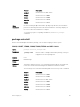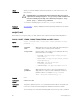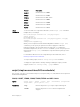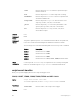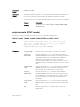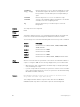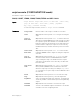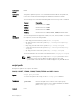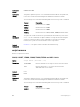Administrator Guide
Version Description
9.6(0.0) Introduced on the S5000.
9.5(0.1) Introduced on the Z9500.
9.2(0.0) Introduced on the MXL switch.
9.0.2.0 Introduced on the S6000.
9.0.0.0 Introduced on the Z9000.
8.3.19.0 Introduced on the S4820T.
8.3.8.0 Introduced on the S4810.
Usage
Information
To run more than one script at the same time, use the script (run) command
multiple times; for example:
Dell(conf)#script username root /usr/pkg/scripts/
sample_scripts/
DisplayAlarms.py
Dell(conf)#script username root /usr/pkg/bin/python /usr/pkg/
scripts/
VSNAgent/Xen/hpAgtMain.py
When you run a script from the Dell Networking OS CLI with the script (run)
command, you can specify an optional user name to apply the read-write
privileges assigned to the user name when the script runs. To configure the
username and password, use the username command. If you do not specify a user
name with the
script (run) command, the script runs with the privileges of the
current user.
For information about how to run a script directly from a UNIX shell, refer to
Running a Script from the UNIX Shell.
To stop a running script, use the no script script-name command
To display the scripts that are currently running, including the scripts you have
stopped, use the show running-config | grep command.
script (stop/resume/clear/kill/unschedule)
Stop, resume, clear, kill, or unschedule an Expect, Perl, Python, Ruby, Tcl, UNIX, and ZSH shell script from
the Dell Networking OS CLI.
S4810, S4820T, S5000, S6000, Z9000, Z9500 and MXL Switch
Syntax
script {stop | resume | clear | kill | unschedule} {script-name
script-name | job-id job-id | all}
Parameters
stop
Enter the keyword stop to stop a script from being run.
resume
Enter the keyword resume to restart a script that was
stopped.
Smart Scripting CLI
83