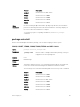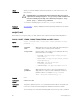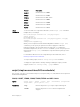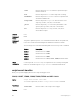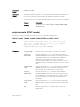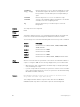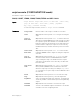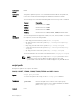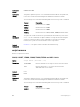Administrator Guide
clear
Enter the keyword clear to restart the supervised scripts
that were blocked.
kill
Enter the keyword kill to end a script from executing.
unschedule
Enter the keyword unschedule to delete a script that was
scheduled in EXEC mode.
script-name
Enter the keywords script-name then the name of the
script stop, resume, clear, kill, or unschedule.
job-id
Enter the keywords job-id then the job identifier of the
specific job stop, resume, clear, kill, or unschedule.
all
Enter the keyword all to stop, resume, clear, kill or
unschedule all scripts.
Defaults none
Command
Modes
EXEC
Command
History
This guide is platform-specific. For command information about other platforms,
refer to the relevant Dell Networking OS Command Line Reference Guide.
The following is a list of the Dell Networking OS version history for this command.
Version Description
9.6(0.0) Introduced on the S5000.
9.5(0.1) Introduced on the Z9500.
9.3(0.0) Introduced on the S6000.
9.2(0.0) Introduced on the S4810, S4820T, Z9000, and MXL Switch.
Usage
Information
Use the keyword unschedule only on scripts that are not currently running and
that were scheduled using the
script execute command in EXEC mode.
script event-handler
Allow you to provide mapping between the scripts and trigger events.
S4810, S4820T, S5000, S6000, Z9000, Z9500 and MXL Switch
Syntax
script event—handler event-name
To reset the script event, use the no script event-handler command.
Parameters
event-name
Enter the name of the script event to trigger.
Defaults none
84
Smart Scripting CLI