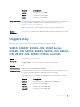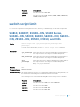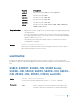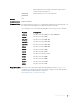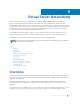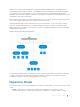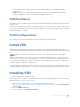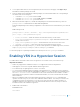Service Manual
remove a VLAN. A system administrator must make manual updates to the Dell Networking OS
configuration.
• Config — VSN retrieves configuration information from a hypervisor and automatically makes the
required configuration changes in the Dell Networking OS on the switch.
VSN Persistency
VSN installation and configuration are persistent in the Dell Networking OS configuration and remains after a
system reload.
However, the configuration information a hypervisor retrieves is not persistent. If the system reloads, when it
boots up, the VSN application retrieves the network configuration of virtual servers again and reconfigures the
Dell Networking OS accordingly.
VLAN Configurations
The following sections describe management, data, and hypervisor-unaware VLANs.
Install VSN
Install VSN as a separate Open Automation package, apart from the Dell Networking OS image and the
downloaded Smart Scripting package. When you install the VSN package, VSN loads into the Dell Networking
OS.
NOTE: VSN is only supported on standalone switches; it is not supported in stacked configurations.
Install the VSN package file in the same way you install a Dell Networking OS release — directly from local
flash memory on a switch or from an external drive on a network server. Because the installation takes time, it
runs in the background. When the download completes, a message displays on the console. The package
installation updates the running-configuration file.
You must manually configure the interfaces you use to connect to hypervisors. For information about how to
configure a VLAN or physical interface, see the Dell Networking OS Configuration Guide, Interfaces chapter.
Installing VSN
To install the VSN package, follow these steps.
Smart Scripting is a pre–requisite for using VSN. Install the Smart Scripting package before you run the VSN
application (see the Installing Smart Scripting).
1 On a PC or other network device, go to the Dell Networking web portal at
https://www.force10networks.com/CSPortal20/Main/SupportMain.aspx. Enter your User Id, Password,
and click Login.
2 Click the Software Center tab.
3 From the left pane, click Automation Software.
Virtual Server Networking 138