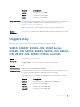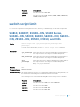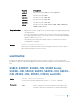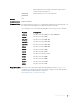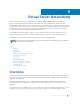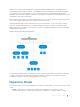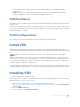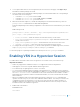Service Manual
By default, VSN is disabled on switch interfaces.
2 Specify the name of a hypervisor session and enter Hypervisor Configuration mode.
CONFIGURATION mode
hypervisor name
Enter up to 40 characters to define the hypervisor session.
3 Define the hypervisor type to which you want to connect.
HYPERVISOR mode
type {vmware | xen-citrix}
To display the currently supported hypervisor types, use the show hypervisor supported
command.
4 Establish the connection between the switch and a hypervisor.
HYPERVISOR mode
access url username username password password
Where url is one of the following values:
• For a VMware hypervisor: https://[ip-address]/sdk/vimService username [name]
password [password]
• For an Xen hypervisor: http://ip-address username [name] password [password]
• username name: Username to use for authentication on the server.
• password password: Password to use for authentication shown in clear text.
5 Set the mode for retrieving virtual server configurations and updating Dell Networking OS settings on
the switch.
HYPERVISOR mode
mode {check | config}
• check: Retrieves configuration information from the hypervisor and notifies the system
administrator of any configuration changes. Enter the configuration changes manually on the
switch.
• config: Retrieves configuration information and automatically updates the configuration
parameters in the Dell Networking OS.
The default is config.
6 Enable the defined hypervisor connection.
HYPERVISOR mode
no disable
Changing VSN Settings
After you enable VSN on an interface and enable a hypervisor session that connects to hypervisors on
network servers, you can change the mode setting when the session is active.
You cannot, however, change the type and access settings if the session is active.
Virtual Server Networking 140