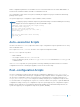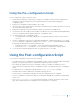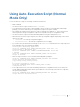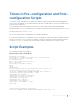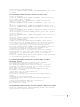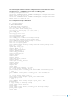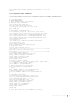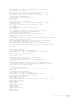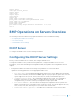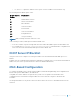Service Manual
Using Auto-Execution Script (Normal
Mode Only)
To use the autoexec script, the following conditions must be true:
• BMP is disabled.
• The autoexecution script is stored in flash://autoexec.
• You can write the autoexecution script in EXPECT, TCLSH, or ZSH. If you installed the SmartScripts
package, you can also write the post-configuration script in Perl, Python or Ruby.
• No restraints are required for the autoexec script; for example, the signature #/ DELL-NETWORKING
that is required for the preconfiguration script is not required for the post-configuration script.
• The autoexecution script can use Dell Networking OS CLIs using the utility name F10do.
• When the autoexecution script completes, the start-up configuration applies depending on the return
status of the script:
• Success–0 — the start-up configuration applies.
• Failure–non-zero — the start-up configuration does not apply.
• If you reboot the system with the reload-type set as normal-reload and an autoexec script is present
in the Flash directory, the following log displays:
Starting Dell Networking application
00:00:13: %STKUNIT1-M:CP %RAM-6-ELECTION_ROLE: Stack unit 1 is
transitioning to Management unit.
00:00:15: %STKUNIT1-M:CP %CHMGR-5-STACKUNITDETECTED: Stack unit
1 present
00:01:02: %STKUNIT0-M:CP %BMP-5-AUTOEXEC_START: The AutoExec
Script is Started.
• After the script execution is successful, Dell Networking OS log displays:
00:04:05: %STKUNIT0-M:CP %BMP-5-AUTOEXEC_SUCCESS: The AutoExec
Script execution returned Success.
copy startup-config running-config
!
4774 bytes successfully copied
00:04:06: %STKUNIT0-M:CP %SYS-5-CONFIG_LOAD: Loading
configuration file
• If the script returns a non-zero value (indicating a failure), the configuration file does not load in the
system. Debug it manually and reload the system with the corrected script. If the autoexec script fails,
the system syslog displays:
00:00:34: %STKUNIT1-M:CP %BMP-5-AUTOEXE_FAILURE: The AutoExec
Script execution returned Failure.
Bare Metal Provisioning 33