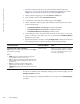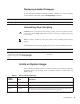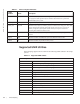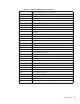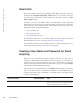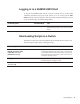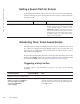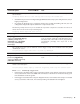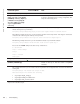Owner's Manual
52 | Smart Scripting
www.dell.com | support.dell.com
1. On a PC or other network device, go to the Dell Networking web portal at
https://www.force10networks.com/CSPortal20/Main/SupportMain.aspx. Click
Login, enter your user ID and password, and click the Login button.
2. On the Customer Support page, click the Software Center tab.
3. In the left hand column, click Automation Software.
4. At the bottom of the Terms and Conditions page, click I agree.
5. On the Automation Software page, under Software, select the file for the switch
from the following list:
• SMARTSCRIPTS-P-3.1.0.0.tar.gz for S4810 and S4820T
• SMARTSCRIPTS-I-3.1.0.0.tar.gz for Z9000 and S6000
• SMARTSCRIPTS-M-3.1.0.0.tar.gz for MXL Switch
6. In the dialog box, select the path for the local flash on the switch or a directory
path on a network server where you want to download the SMARTSCRIPTS
package for your switch.
7. When the download is complete, use the
package install command from the Dell
Networking OS CLI on a switch to install the Smart Scripting package.
To remove an installed Open Automation package, such as Smart Scripting, use the
package uninstall command.
To follow the progress of a package installation (or removal), use the
show packages
command.
Command Syntax Command Mode Task
package install {flash://filename |
ftp://userid:password@host-ipaddress/dir-path | tftp://
host-ipaddress/dir-path}
Where:
• flash://filename installs the Smart Scripting file
stored in flash memory on the switch.
• ftp://userid:password@host-ipaddress/filepath logs
in and installs Smart Scripting from a file stored on
an FTP server.
• tftp://host-ipaddress/filepath installs Smart
Scripting from a file stored on a TFTP server.
• nfsmount://filepath copies from the nfs mount file
system
EXEC Privilege Install the Smart Scripting package
from local flash memory or a network
server to a dedicated location on your
server for script storage.