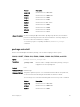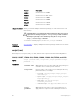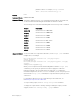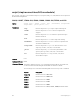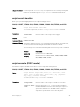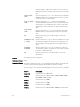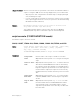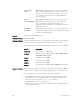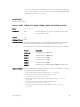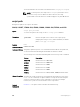Service Manual
parameter values. For example, script username
admin /f10/flash/createVlans.py 1 2.
Defaults none
Command Modes CONFIGURATION
Command History
This guide is platform-specific. For command information about other platforms,
see the relevant Dell Networking OS Command Line Reference Guide.
The following is a list of the Dell Networking OS version history for this command.
Version Description
9.8(0.0P2) Introduced on the S3048–ON.
9.7(0.0) Introduced on the S6000–ON.
9.6(0.0) Introduced on the S5000.
9.5(0.1) Introduced on the Z9500.
9.2(0.0) Introduced on the MXL switch.
9.0.2.0 Introduced on the S6000.
9.0.0.0 Introduced on the Z9000.
8.3.19.0 Introduced on the S4820T.
8.3.8.0 Introduced on the S4810.
Usage Information
To run more than one script at the same time, use the script (run) command
multiple times; for example:
Dell(conf)#script username root /usr/pkg/scripts/
sample_scripts/
DisplayAlarms.py
Dell(conf)#script username root /usr/pkg/bin/python /usr/pkg/
scripts/
VSNAgent/Xen/hpAgtMain.py
When you run a script from the Dell Networking OS CLI with the script (run)
command, you can specify an optional user name to apply the read-write
privileges assigned to the user name when the script runs. To configure the
username and password, use the username command. If you do not specify a user
name with the
script (run) command, the script runs with the privileges of the
current user.
For information about how to run a script directly from a UNIX shell, see
theRunning a Script from the UNIX Shell.
To stop a running script, use the no script script-name command
To display the scripts that are currently running, including the scripts you have
stopped, use the show running-config | grep command.
Smart Scripting CLI
93