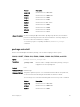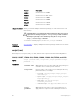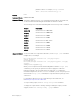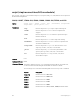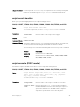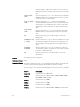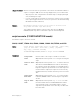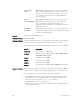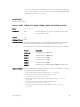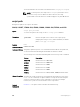Service Manual
Usage Information
All times selected follow the system time of the switch. The maximum number of
scripts to configure is 100. An error message displays when you exceed the limit.
• Only the person who configured the scheduled scripts (or a higher privileged
user) can manage the script.
• If you do not provide the username, the system uses current session username.
If the script is triggered from the console, the system uses the Dell Networking
OS default username (smartuser).
Example
Dell#script execute collect_log.py start at 22:22-10/30/14
stop after 0001:0000 args "Te 0/5" bg
This example illustrates that the script execution starts at 22:22 10/30/14
(MM/DD/YY) and stops after 1 hour and the script runs in the background.
script execute (CONFIGURATION mode)
Schedule the scripts to run across reloads.
S4810, S4820T, S3048–ON, S5000, S6000, S6000–ON, Z9500, and MXL
Syntax
script execute script-name [start {at date-time | after time}]
[stop {at date-time | after time}] [watch] [arguments
arg[..arg]] [username username]
To cancel the script execution, use the no script execute command.
Parameters
script-name
Enter the name of the script to schedule for execution.
start
(Optional) Enter the keywords start to begin executing the
script.
start at date-
time
(Optional) Enter the keywords start at then the time and
date either in HH:MM-MM/DD/ YY format to start running
the script at a specific time and date or in HH:MM format to
begin the script at the specified time on the same day (if the
mentioned time is elapsed, the script runs on the next day
HH:MM mentioned). The date can be the present or a future
date.
start after
date-time
(Optional) Enter the keywords start after then the time
in [HHHH:] MMMM format to start running the script after a
set time.
stop at date-
time
(Optional) Enter the keywords stop at date-time with
the time and date either in HH:MM-MM/DD/YY format to
stop running the script or in HH:MM format to stop the
script at the specified time on the same day. The date must
be a future date.
Smart Scripting CLI
97