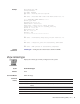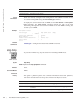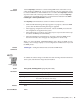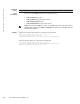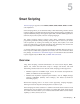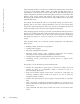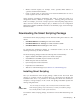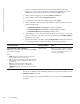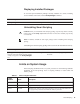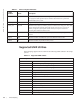Owner's Manual
Bare Metal Provisioning (BMP) - CLI | 53
Usage
Information
Use the stop bmp command on a switch running BMP if the switch enters a loop
while reloading in BMP mode. A loop occurs when the switch is continuously trying
to contact a DHCP server and a DHCP server is not found. The
stop bmp command
stops the switch from connecting to the DHCP server. After you use the
stop bmp
command, the next default reload type is a normal reload as indicated in the
show
reload-type or show system brief commands.
The
stop bmp command behaves as below in different circumstances,
• While the Dell Networking OS image upgrade is in-progress, it aborts the BMP
process after the Dell Networking OS image is upgraded.
• When applying configurations from the file, it aborts the BMP process after all
the configurations are applied in the system.
• When running the pre-config or post-config script, it stops execution of the script
and aborts the BMP process immediately.
• When downloading the configuration or script file, it aborts the BMP process
after the download, it does not apply the configuration or run the script.
When you enter GLOBAL CONFIGURATION mode during the BMP process,
warning / error messages display to avoid configuration conflicts between you and
the BMP process.
Related
Commands
reload-type — Configures Reload mode as Normal or BMP mode.
verify
z
Z9000, Z9500
Switch
To validate the software image on the flash drive after the image has been transferred
to the system, but before the image has been installed.
Syntax
verify {md5 | sha256} [flash://] img-file [hash-value]
Parameters
Defaults
None
Command Modes
EXEC
md5 MD5 message-digest algorithm.
sha256 SHA256 Secure hash algorithm.
[flash://] flash (Optional) Specifies the flash drive. The default is to use the flash
drive. Enter the filename of the image.
img-file Enter the name Dell Networking software image file to validate.
hash-value (Optional) Specify the relevant hash published on the i-Support.