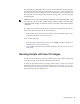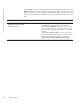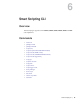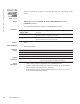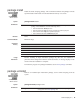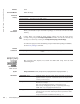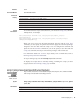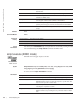Owner's Manual
86 | Smart Scripting CLI
www.dell.com | support.dell.com
Defaults
None
Command Modes
EXEC Privilege
Command
History
Usage
Information
When you uninstall an Open Automation package, it is removed from the local flash
memory.
To follow the progress when uninstalling an Open Automation package installation,
use the show packages command.
Related
commands
script (run)
,
Z9000, Z9500,
MXL Switch
Run a Expect, Perl, Python, Tcl, UNIX and ZSH shell script from the Dell
Networking CLI.
Syntax
script [username name] script-name [script-parameter script-parameter ...]
Parameters
Version 9.5(0.1) Introduced on the Z9500.
Version 9.2(0.0) Introduced on the MXL switch.
Version 9.0.2.0. Introduced on the S6000.
Version 9.0.0.0 Introduced on the Z9000.
Version 8.3.19.0 Introduced on the S4820T.
Version 8.3.8.0 Introduced on the S4810.
Caution: Before you uninstall the Smart Scripting package, first stop all scripts that are
currently running using the no script script-name command. You must also manually stop
the http-server daemon by executing the no http-server {http | secure-http}.
show packages Display all Open Automation packages installed on the
switch.
username name (Optional) Enter the user name whose read-write privileges is
applied when the script runs. A username used to run scripts cannot
contain special characters.
script-name Enter the name of the script to run, including the directory path and
filename; for example:
Perl script: /usr/pkg/scripts/sample_scripts/cmd-server.pl
Python script: /usr/pkg/scripts/sample_scripts/DisplayAlarms.py
UNIX shell script: /usr/pkg/home/admin/test.sh
script-parameter (Optional) Enter the values of up to three parameters to be applied
when the script is run. Enter a blank space between parameter values.
For example:
script username admin /f10/flash/createVlans.py 1 2