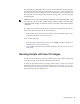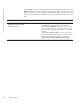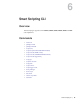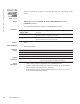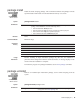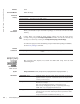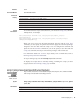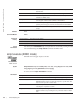Owner's Manual
88 | Smart Scripting CLI
www.dell.com | support.dell.com
Defaults
None
Command Modes
EXEC
Command
History
Usage
Information
Use the keyword unschedule only on scripts that are not currently running and that
were scheduled using the
script execute command in EXEC mode.
script execute (EXEC mode)
,
Z9000, Z9500,
MXL Switch
Schedule when to trigger scripts to execute.
Syntax
script execute script-name start {now | time-date | time} [stop {at time-date | after
time}] [args arguments] [username username] [bg]
To cancel, use the script unschedule command.
Parameters
clear Enter the keyword clear to restart the supervised scripts that has
been blocked.
kill Enter the keyword kill to end a script from executing.
unschedule Enter the keyword unschedule to delete a script that was
scheduled in EXEC mode.
script-name Enter the keywords script-name followed by the name of the script
to be stopped, resumed, cleared, killed or unscheduled.
job-id Enter the keywords job-id followed by the job identifier of the
specific job to be stopped, resumed, cleared, killed or unscheduled.
all Enter the keyword all to stop, resume, clear, kill or unschedule all
scripts.
Version 9.5(0.1) Introduced on the Z9500.
Version 9.3(0.0) Introduced on the S6000.
Version 9.2(0.0) Introduced on the S4810, S4820T, Z9000, and MXL Switch.
script-name Enter the name of the script to be scheduled for execution.
start now Enter the keywords start now to begin executing the script.
start time-date Enter the keywords start time-date with the time and date in
HH:MM format to begin executing the script at a specific time. The
date can be the present or a future date.
start time Enter the keywords start with the time in HH:MM format to begin
executing the script after a set time.
stop at time-date Enter the keywords stop at with the time and date in HH:MM-MM/
DD/YY format to stop executing the script. The date must be a future
date.