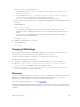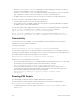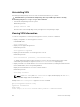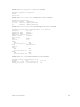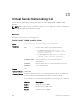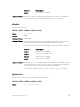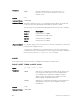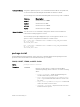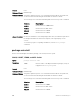Service Manual
Table Of Contents
- Dell Networking Open Automation Guide December 2015
- About this Guide
- Open Automation Framework
- Bare Metal Provisioning
- Introduction
- How it Works
- Prerequisites
- Industrial Standard Upgrades with BMP
- BMP Process Overview
- BMP Operations
- Configure BMP
- BMP Commands and Examples
- System Boot and Set-Up Behavior in BMP Mode
- BMP Mode: Boot and Set-UP Behavior
- DHCP Offer Vendor-Specific Option for BMP
- DHCP Offer Relay Option 82
- Software Upgrade Using BMP
- Apply Configurations Using BMP Scripts
- Using the Post-Configuration Script
- Using Auto-Execution Script (Normal Mode Only)
- Timers in Pre–configuration and Post–configuration Scripts
- Script Examples
- BMP Operations on Servers Overview
- File Server Settings
- Domain Name Server Settings
- BMP MIB Support
- Bare Metal Provisioning CLI
- Open Management Infrastructure
- Puppet
- Smart Scripting
- Overview
- Download the Smart Scripting Package
- Dell Proprietary Utilities
- Dell SmartScript Utilities
- SQLite
- NET SNMP Client
- Limits on System Usage
- Supported UNIX Utilities
- Creating a User Name and Password for Smart Scripting
- Logging in to a NetBSD UNIX Shell
- Downloading Scripts to a Switch
- Setting a Search Path for Scripts
- Scheduling and Executing Scripts
- Running a Script from the UNIX Shell
- Running Scripts with User Privileges
- Smart Scripting CLI
- disable
- execute
- mount nfs
- package install
- package uninstall
- script (run)
- script (stop/resume/clear/kill/unschedule)
- script event-handler
- script execute (EXEC mode)
- script execute (CONFIGURATION mode)
- script get
- script path
- script remove
- script trigger-event
- show packages
- show script
- start shell
- triggered-by
- switch script limit
- username (event handler)
- username
- Virtual Server Networking
- Virtual Server Networking CLI
- REST API
- HTTP and HTTPS
- XML
- Important Points to Remember
- REST Authentication
- Request Query Parameters
- Sample BGP Configurations
- HTTP Status Error Codes
- REST API — Protocol Data Unit (PDU) Structure
- Configurations
- Operational
- Operational Data for IPv6
- Management Information Base (MIB)
- IETF Interface Operations
- REST API Framework to Execute the CLIs
- Samples of the config-command
- Samples of the EXEC command
- Samples of the show-command
- REST API CLI
- Web Server with HTTP Support

Where url is one of the following values:
• For a VMware hypervisor: https://[ip-address]/sdk/vimService username [name]
password [password]
• For an Xen hypervisor: http://ip-address username [name] password [password]
• username name: Username to use for authentication on the server.
• password password: Password to use for authentication shown in clear text.
5. Set the mode for retrieving virtual server configurations and updating Dell Networking OS settings on
the switch.
HYPERVISOR mode
mode {check | config}
• check: Retrieves configuration information from the hypervisor and notifies the system
administrator of any configuration changes. Enter the configuration changes manually on the
switch.
• config: Retrieves configuration information and automatically updates the configuration
parameters in the Dell Networking OS.
The default is config.
6. Enable the defined hypervisor connection.
HYPERVISOR mode
no disable
Changing VSN Settings
After you enable VSN on an interface and enable a hypervisor session that connects to hypervisors on
network servers, you can change the
mode setting when the session is active.
You cannot, however, change the type and access settings if the session is active.
To change these settings, follow these steps.
1. In Hypervisor Configuration mode, stop the session by entering the disable command.
2. Enter the no type {vmware | xen-citrix} or no access url username username
password password command to remove a configured setting.
3. Enter the type {vmware | xen-citrix} or access url username username password
password command to configure a new setting.
Discovery
The discovery process starts after you enter the no disable command on the interface and ends in 10
minutes after connectivity establishes between the switch and the hypervisor. If no connectivity
establishes, the switch attempts to connect for three minutes and then stops.
For more information about this process, see the Connectivity.
After you enable the link between a switch and a hypervisor, the switch uses a discovery mechanism to
learn VMAC and VLAN information from the hypervisor. The discovery process also starts in the following
conditions:
Virtual Server Networking
121