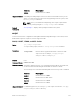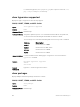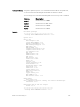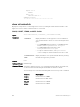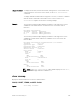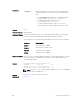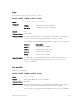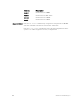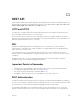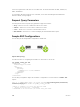Service Manual
Table Of Contents
- Dell Networking Open Automation Guide December 2015
- About this Guide
- Open Automation Framework
- Bare Metal Provisioning
- Introduction
- How it Works
- Prerequisites
- Industrial Standard Upgrades with BMP
- BMP Process Overview
- BMP Operations
- Configure BMP
- BMP Commands and Examples
- System Boot and Set-Up Behavior in BMP Mode
- BMP Mode: Boot and Set-UP Behavior
- DHCP Offer Vendor-Specific Option for BMP
- DHCP Offer Relay Option 82
- Software Upgrade Using BMP
- Apply Configurations Using BMP Scripts
- Using the Post-Configuration Script
- Using Auto-Execution Script (Normal Mode Only)
- Timers in Pre–configuration and Post–configuration Scripts
- Script Examples
- BMP Operations on Servers Overview
- File Server Settings
- Domain Name Server Settings
- BMP MIB Support
- Bare Metal Provisioning CLI
- Open Management Infrastructure
- Puppet
- Smart Scripting
- Overview
- Download the Smart Scripting Package
- Dell Proprietary Utilities
- Dell SmartScript Utilities
- SQLite
- NET SNMP Client
- Limits on System Usage
- Supported UNIX Utilities
- Creating a User Name and Password for Smart Scripting
- Logging in to a NetBSD UNIX Shell
- Downloading Scripts to a Switch
- Setting a Search Path for Scripts
- Scheduling and Executing Scripts
- Running a Script from the UNIX Shell
- Running Scripts with User Privileges
- Smart Scripting CLI
- disable
- execute
- mount nfs
- package install
- package uninstall
- script (run)
- script (stop/resume/clear/kill/unschedule)
- script event-handler
- script execute (EXEC mode)
- script execute (CONFIGURATION mode)
- script get
- script path
- script remove
- script trigger-event
- show packages
- show script
- start shell
- triggered-by
- switch script limit
- username (event handler)
- username
- Virtual Server Networking
- Virtual Server Networking CLI
- REST API
- HTTP and HTTPS
- XML
- Important Points to Remember
- REST Authentication
- Request Query Parameters
- Sample BGP Configurations
- HTTP Status Error Codes
- REST API — Protocol Data Unit (PDU) Structure
- Configurations
- Operational
- Operational Data for IPv6
- Management Information Base (MIB)
- IETF Interface Operations
- REST API Framework to Execute the CLIs
- Samples of the config-command
- Samples of the EXEC command
- Samples of the show-command
- REST API CLI
- Web Server with HTTP Support
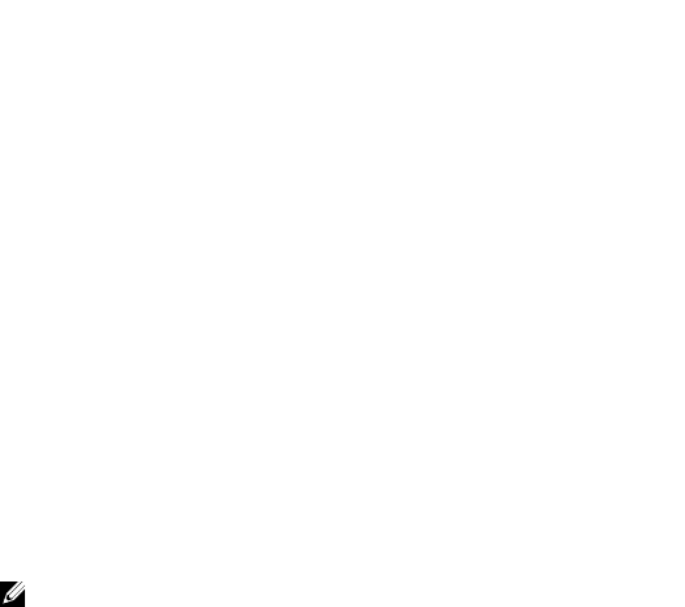
Usage Information
To display the interface, virtual-switch name, and Hypervisor-session name for all
current Hypervisor connections on the switch, use the show virtualswitch
command.
To display detailed information about a Hypervisor session, re-enter the command
with the interface and virtual-switch name for the session from the
show
virtualswitch output as shown in the following example.
Example
The following command output displays information on the Hypervisor sessions
established on all virtual switches on network servers connected to switch
interfaces.
Dell#show virtualswitch
Interface VSwitch Hypervisor
Gi 0/32 vSwitch3 VMWare_vmware207
Po 7 vSwitch1 VMWare_vmware206
The following command output displays information on the Hypervisor session
established on virtual switch vSwitch3 on a VMware server connected to the
interface 0/32.
Dell#show virtualswitch Gigabitethernet 0/32 vSwitch3
Interface :Gi 0/32
Hypervisor Type :vmware
Hypervisor Name :vmware207
Hypervisor Version :4.1.0
Virtual Switch :vSwitch3
Port groups :
Name :VLAN 3
Vlan Id :138
VIFs:
MAC MTU
00:50:56:92:00:77 8000
Name :VM Network 4
Vlan Id :-
VIFs:
MAC MTU
00:0c:29:4f:66:19 8000
PIFs:
MAC MTU
00:26:55:dd:01:4f 8000
NOTE: In the show virtualswitch output, VLAN 1 displays as VLAN ID 1;
VLAN 4095 displays without a VLAN ID as "-".
show vmmap
Displays the virtual machines accessed on a switch interface.
S4810, S4820T, S5000, and MXL Switch
Syntax
show vmmap interface
Virtual Server Networking CLI
135