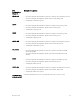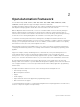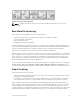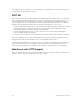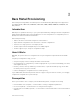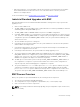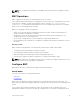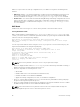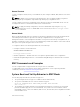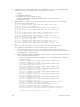Service Manual
Table Of Contents
- Dell Networking Open Automation Guide December 2015
- About this Guide
- Open Automation Framework
- Bare Metal Provisioning
- Introduction
- How it Works
- Prerequisites
- Industrial Standard Upgrades with BMP
- BMP Process Overview
- BMP Operations
- Configure BMP
- BMP Commands and Examples
- System Boot and Set-Up Behavior in BMP Mode
- BMP Mode: Boot and Set-UP Behavior
- DHCP Offer Vendor-Specific Option for BMP
- DHCP Offer Relay Option 82
- Software Upgrade Using BMP
- Apply Configurations Using BMP Scripts
- Using the Post-Configuration Script
- Using Auto-Execution Script (Normal Mode Only)
- Timers in Pre–configuration and Post–configuration Scripts
- Script Examples
- BMP Operations on Servers Overview
- File Server Settings
- Domain Name Server Settings
- BMP MIB Support
- Bare Metal Provisioning CLI
- Open Management Infrastructure
- Puppet
- Smart Scripting
- Overview
- Download the Smart Scripting Package
- Dell Proprietary Utilities
- Dell SmartScript Utilities
- SQLite
- NET SNMP Client
- Limits on System Usage
- Supported UNIX Utilities
- Creating a User Name and Password for Smart Scripting
- Logging in to a NetBSD UNIX Shell
- Downloading Scripts to a Switch
- Setting a Search Path for Scripts
- Scheduling and Executing Scripts
- Running a Script from the UNIX Shell
- Running Scripts with User Privileges
- Smart Scripting CLI
- disable
- execute
- mount nfs
- package install
- package uninstall
- script (run)
- script (stop/resume/clear/kill/unschedule)
- script event-handler
- script execute (EXEC mode)
- script execute (CONFIGURATION mode)
- script get
- script path
- script remove
- script trigger-event
- show packages
- show script
- start shell
- triggered-by
- switch script limit
- username (event handler)
- username
- Virtual Server Networking
- Virtual Server Networking CLI
- REST API
- HTTP and HTTPS
- XML
- Important Points to Remember
- REST Authentication
- Request Query Parameters
- Sample BGP Configurations
- HTTP Status Error Codes
- REST API — Protocol Data Unit (PDU) Structure
- Configurations
- Operational
- Operational Data for IPv6
- Management Information Base (MIB)
- IETF Interface Operations
- REST API Framework to Execute the CLIs
- Samples of the config-command
- Samples of the EXEC command
- Samples of the show-command
- REST API CLI
- Web Server with HTTP Support
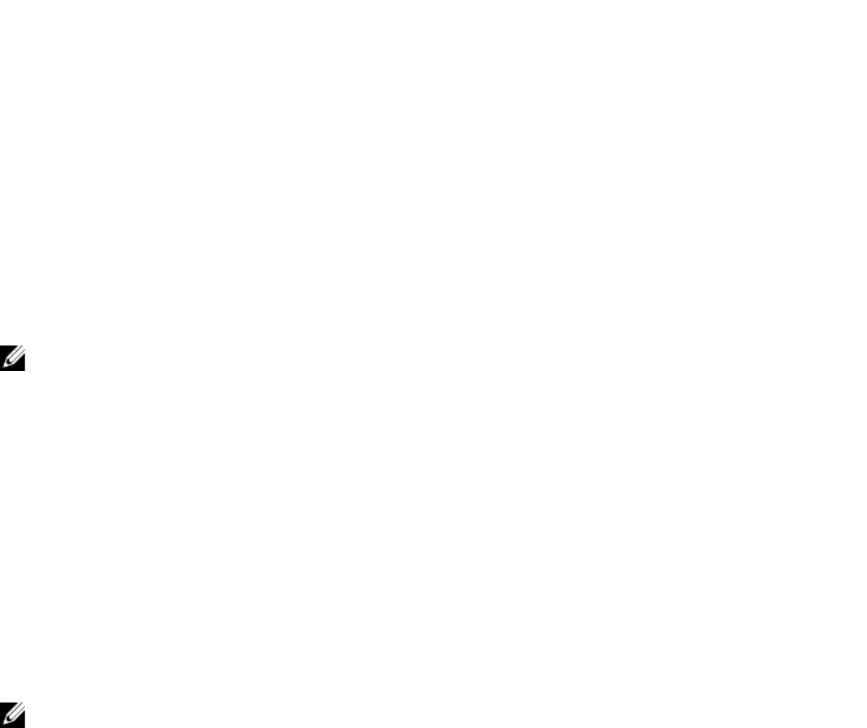
address is not present in the start-up configuration file, no IP address is assigned to the management
interface.
• BMP mode (default) — the switch automatically configures all ports (management and user ports) as
Layer 3 physical ports and acts as a DHCP client on the ports for a user-configured time (DHCP
timeout). Set BMP mode using the (conf-reload-type)# boot-type bmp-reload command.
• Normal mode — the switch loads the Dell Networking OS image and startup configuration file stored
in the local Flash. New configurations require that you manually configure the Management IP and
Management Interface. Set Normal mode using the (conf-reload-type)# boot-type normal-
reload
command.
BMP Mode
In BMP mode, there are two types of contexts: factory-default context and normal context.
Factory-Default Context
BMP is enabled with the default parameters (no dhcp-timeout and config-scr -download). In this
context, you cannot enter CLI commands. By default, the BMP syslog messages are disabled. When BMP
is about to start, the following message displays:
This device is configured to enter Bare Metal Provisioning (BMP).
BMP will now attempt to download an image, configuration file or boot script
using DHCP.
You can only interact with the switch using the console. If you open the console and enter any key, the
input is discarded and the following message displays:
This device is in Bare Metal Provisioning (BMP) mode.
BMP is attempting to download an image, configuration file or boot
script using DHCP.
To continue with the standard manual interactive mode, it is
necessary to abort BMP.
Press A to abort BMP now.
Press C to continue with BMP.
Press L to toggle BMP syslog and console messages.
Press S to display the BMP status.
[A/C/L/S]:
NOTE: In the Factory-Default context, the console only accepts A/C/L/S input.
• Enter S to display the BMP status (show boot bmp). If you enter another key while BMP is running, it
displays the previous message and repeats the process.
• Enter A to stop BMP. The following actions occur:
– Aborts BMP
– Disables BMP for the next reload (which is a Normal reload)
– Initializes the BMP context variable in NOVRAM
– Applies the startup configuration, if it exists, or the Default configuration
• Enter C to continue with the BMP process. If you enter another key while BMP is running, it displays
the previous message and repeats the process.
• Enter L to toggle the BMP syslog messages. By default, the messages are disabled. The first L enables
the BMP messages and the second L disables the BMP messages.
NOTE: If the switch starts in Factory-Default context in the next reload, the BMP messages are
disabled again irrespective of the L status in the previous session.
18
Bare Metal Provisioning