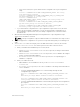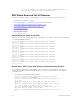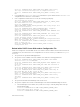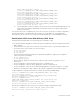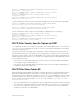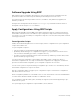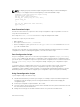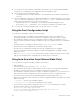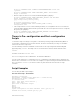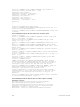Service Manual
Table Of Contents
- Dell Networking Open Automation Guide December 2015
- About this Guide
- Open Automation Framework
- Bare Metal Provisioning
- Introduction
- How it Works
- Prerequisites
- Industrial Standard Upgrades with BMP
- BMP Process Overview
- BMP Operations
- Configure BMP
- BMP Commands and Examples
- System Boot and Set-Up Behavior in BMP Mode
- BMP Mode: Boot and Set-UP Behavior
- DHCP Offer Vendor-Specific Option for BMP
- DHCP Offer Relay Option 82
- Software Upgrade Using BMP
- Apply Configurations Using BMP Scripts
- Using the Post-Configuration Script
- Using Auto-Execution Script (Normal Mode Only)
- Timers in Pre–configuration and Post–configuration Scripts
- Script Examples
- BMP Operations on Servers Overview
- File Server Settings
- Domain Name Server Settings
- BMP MIB Support
- Bare Metal Provisioning CLI
- Open Management Infrastructure
- Puppet
- Smart Scripting
- Overview
- Download the Smart Scripting Package
- Dell Proprietary Utilities
- Dell SmartScript Utilities
- SQLite
- NET SNMP Client
- Limits on System Usage
- Supported UNIX Utilities
- Creating a User Name and Password for Smart Scripting
- Logging in to a NetBSD UNIX Shell
- Downloading Scripts to a Switch
- Setting a Search Path for Scripts
- Scheduling and Executing Scripts
- Running a Script from the UNIX Shell
- Running Scripts with User Privileges
- Smart Scripting CLI
- disable
- execute
- mount nfs
- package install
- package uninstall
- script (run)
- script (stop/resume/clear/kill/unschedule)
- script event-handler
- script execute (EXEC mode)
- script execute (CONFIGURATION mode)
- script get
- script path
- script remove
- script trigger-event
- show packages
- show script
- start shell
- triggered-by
- switch script limit
- username (event handler)
- username
- Virtual Server Networking
- Virtual Server Networking CLI
- REST API
- HTTP and HTTPS
- XML
- Important Points to Remember
- REST Authentication
- Request Query Parameters
- Sample BGP Configurations
- HTTP Status Error Codes
- REST API — Protocol Data Unit (PDU) Structure
- Configurations
- Operational
- Operational Data for IPv6
- Management Information Base (MIB)
- IETF Interface Operations
- REST API Framework to Execute the CLIs
- Samples of the config-command
- Samples of the EXEC command
- Samples of the show-command
- REST API CLI
- Web Server with HTTP Support

5. The system receives an IP address via the DHCP server which it uses to get a Dell Networking OS
image to boot, a configuration file (if supplied), and a preconfiguration script.
6. The system runs the preconfiguration script.
• The default timer on the script is 10 minutes. The maximum amount of time the script can run is
one hour.
7. The preconfiguration script can access Dell Networking OS CLI commands through the clido utility.
The
clido utility has no pagination, is always set to terminal length 0, and has Dell Networking
OS CLI privilege 15 enabled. It works in the following modes:
• Continuous mode (clido command) — use to retain the Dell Networking OS context.
• Reset mode (clido -r command) — use to reset the CLI command to its original context.
8. To execute CLI commands during boot time, the system uses the clido utility.
Using the Post-Configuration Script
To run the post-configuration script, ensure the following:
• You can write the post-configuration script in EXPECT, TCLSH, or ZSH. If you installed the
SmartScripts package, you can also write the post-configuration script in Perl, Python, or Ruby.
• No restraints are required for the post-configuration script; for example, the signature #/DELL-
NETWORKING that is required for the preconfiguration script is not required for the post-configuration
script.
• Configure the post-configuration script by using the script post-config command.
• Reload the device (either in BMP mode or Normal reload-type mode).
• Execute the post-configuration script after the start-up configuration process is applied.
• The post-configuration script has the ability to use Dell Networking OS CLI commands using the
utility name clido.
• If the script post-config script is present in the startup-config file, irrespective of the reload-
type, upon reload and after the configuration file is loaded, the post-config runs.
Using Auto-Execution Script (Normal Mode Only)
To use the autoexec script, the following conditions must be true:
• BMP is disabled.
• The autoexecution script is stored in flash://autoexec.
• You can write the autoexecution script in EXPECT, TCLSH, or ZSH. If you installed the SmartScripts
package, you can also write the post-configuration script in Perl, Python or Ruby.
• No restraints are required for the autoexec script; for example, the signature #/ DELL-NETWORKING
that is required for the preconfiguration script is not required for the post-configuration script.
• The autoexecution script can use Dell Networking OS CLIs using the utility name F10do.
• When the autoexecution script completes, the start-up configuration applies depending on the return
status of the script:
– Success–0 — the start-up configuration applies.
– Failure–non-zero — the start-up configuration does not apply.
• If you reboot the system with the reload-type set as normal-reload and an autoexec script is
present in the Flash directory, the following log displays:
Starting Dell Networking application
00:00:13: %STKUNIT1-M:CP %RAM-6-ELECTION_ROLE: Stack unit 1 is
transitioning to Management unit.
28
Bare Metal Provisioning