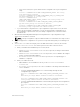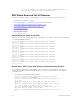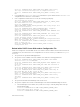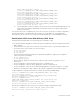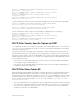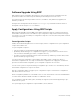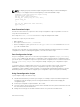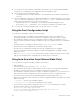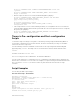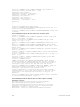Service Manual
Table Of Contents
- Dell Networking Open Automation Guide December 2015
- About this Guide
- Open Automation Framework
- Bare Metal Provisioning
- Introduction
- How it Works
- Prerequisites
- Industrial Standard Upgrades with BMP
- BMP Process Overview
- BMP Operations
- Configure BMP
- BMP Commands and Examples
- System Boot and Set-Up Behavior in BMP Mode
- BMP Mode: Boot and Set-UP Behavior
- DHCP Offer Vendor-Specific Option for BMP
- DHCP Offer Relay Option 82
- Software Upgrade Using BMP
- Apply Configurations Using BMP Scripts
- Using the Post-Configuration Script
- Using Auto-Execution Script (Normal Mode Only)
- Timers in Pre–configuration and Post–configuration Scripts
- Script Examples
- BMP Operations on Servers Overview
- File Server Settings
- Domain Name Server Settings
- BMP MIB Support
- Bare Metal Provisioning CLI
- Open Management Infrastructure
- Puppet
- Smart Scripting
- Overview
- Download the Smart Scripting Package
- Dell Proprietary Utilities
- Dell SmartScript Utilities
- SQLite
- NET SNMP Client
- Limits on System Usage
- Supported UNIX Utilities
- Creating a User Name and Password for Smart Scripting
- Logging in to a NetBSD UNIX Shell
- Downloading Scripts to a Switch
- Setting a Search Path for Scripts
- Scheduling and Executing Scripts
- Running a Script from the UNIX Shell
- Running Scripts with User Privileges
- Smart Scripting CLI
- disable
- execute
- mount nfs
- package install
- package uninstall
- script (run)
- script (stop/resume/clear/kill/unschedule)
- script event-handler
- script execute (EXEC mode)
- script execute (CONFIGURATION mode)
- script get
- script path
- script remove
- script trigger-event
- show packages
- show script
- start shell
- triggered-by
- switch script limit
- username (event handler)
- username
- Virtual Server Networking
- Virtual Server Networking CLI
- REST API
- HTTP and HTTPS
- XML
- Important Points to Remember
- REST Authentication
- Request Query Parameters
- Sample BGP Configurations
- HTTP Status Error Codes
- REST API — Protocol Data Unit (PDU) Structure
- Configurations
- Operational
- Operational Data for IPv6
- Management Information Base (MIB)
- IETF Interface Operations
- REST API Framework to Execute the CLIs
- Samples of the config-command
- Samples of the EXEC command
- Samples of the show-command
- REST API CLI
- Web Server with HTTP Support
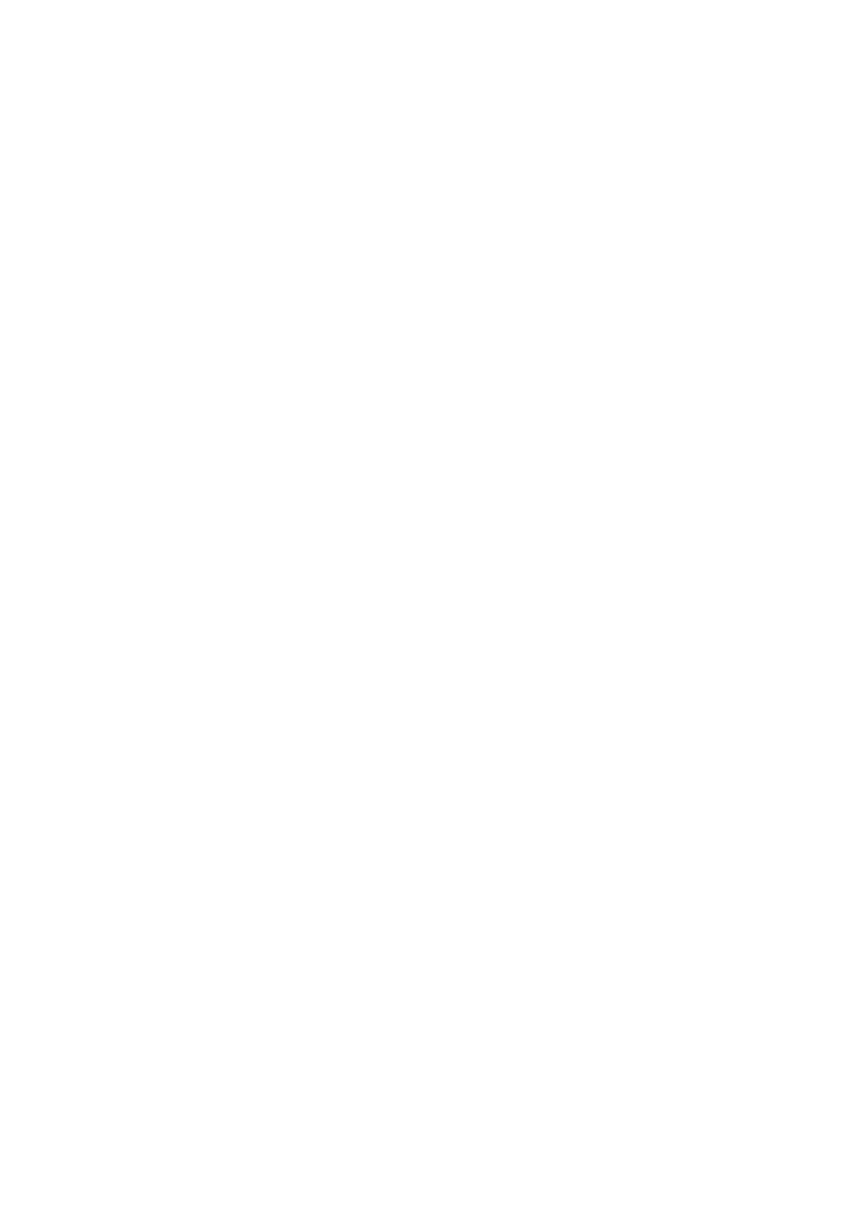
00:00:15: %STKUNIT1-M:CP %CHMGR-5-STACKUNITDETECTED: Stack unit
1 present
00:01:02: %STKUNIT0-M:CP %BMP-5-AUTOEXEC_START: The AutoExec
Script is Started.
• After the script execution is successful, Dell Networking OS log displays:
00:04:05: %STKUNIT0-M:CP %BMP-5-AUTOEXEC_SUCCESS: The AutoExec
Script execution returned Success.
copy startup-config running-config
!
4774 bytes successfully copied
00:04:06: %STKUNIT0-M:CP %SYS-5-CONFIG_LOAD: Loading
configuration file
• If the script returns a non-zero value (indicating a failure), the configuration file does not load in the
system. Debug it manually and reload the system with the corrected script. If the autoexec script fails,
the system syslog displays:
00:00:34: %STKUNIT1-M:CP %BMP-5-AUTOEXE_FAILURE: The AutoExec
Script execution returned Failure.
Timers in Pre–configuration and Post–configuration
Scripts
To avoid the scripts executing for a long time or an infinitely running script, Dell Networking OS has a
session timer of maximum one hour. After this time, the device reloads and you can go to the DHCP
server and correct the script errors.
You can manually control the maximum execution time of the script using the Dell Networking OS
proprietary utility, rstimer. This utility resets or reloads the device after the mentioned time in the
rstimer.
The timer can be set as rstimer time.
The rstimer range is from 1 to 60 minutes. The default is 10 minutes.
You can set this utility in pre–configuration or post–configuration script and this timer is triggered only
after the line of execution of rstimer time. For example, if a script is running for 8 minutes and the next
line of execution is rstimer 4, the device reloads only after 12 minutes from the start of script
execution.
Script Examples
The following are BMP script examples.
Auto-Execution Script – Normal Mode
Dell#show reload-type
Reload-Type : normal-reload [Next boot : normal-reload]
Dell#show file flash://autoexec
#! /usr/bin/tclsh
puts [ exec f10do "show version" ]
puts [ exec date ]
puts "this is Autoexec script"
Dell#
Dell#
Dell#reload
System configuration has been modified. Save? [yes/no]: no
Proceed with reload [confirm yes/no]: yes
Bare Metal Provisioning
29