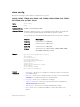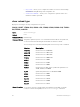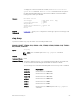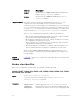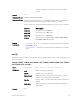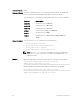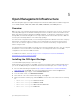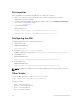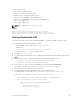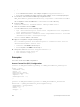Service Manual
Table Of Contents
- Dell Networking Open Automation Guide December 2015
- About this Guide
- Open Automation Framework
- Bare Metal Provisioning
- Introduction
- How it Works
- Prerequisites
- Industrial Standard Upgrades with BMP
- BMP Process Overview
- BMP Operations
- Configure BMP
- BMP Commands and Examples
- System Boot and Set-Up Behavior in BMP Mode
- BMP Mode: Boot and Set-UP Behavior
- DHCP Offer Vendor-Specific Option for BMP
- DHCP Offer Relay Option 82
- Software Upgrade Using BMP
- Apply Configurations Using BMP Scripts
- Using the Post-Configuration Script
- Using Auto-Execution Script (Normal Mode Only)
- Timers in Pre–configuration and Post–configuration Scripts
- Script Examples
- BMP Operations on Servers Overview
- File Server Settings
- Domain Name Server Settings
- BMP MIB Support
- Bare Metal Provisioning CLI
- Open Management Infrastructure
- Puppet
- Smart Scripting
- Overview
- Download the Smart Scripting Package
- Dell Proprietary Utilities
- Dell SmartScript Utilities
- SQLite
- NET SNMP Client
- Limits on System Usage
- Supported UNIX Utilities
- Creating a User Name and Password for Smart Scripting
- Logging in to a NetBSD UNIX Shell
- Downloading Scripts to a Switch
- Setting a Search Path for Scripts
- Scheduling and Executing Scripts
- Running a Script from the UNIX Shell
- Running Scripts with User Privileges
- Smart Scripting CLI
- disable
- execute
- mount nfs
- package install
- package uninstall
- script (run)
- script (stop/resume/clear/kill/unschedule)
- script event-handler
- script execute (EXEC mode)
- script execute (CONFIGURATION mode)
- script get
- script path
- script remove
- script trigger-event
- show packages
- show script
- start shell
- triggered-by
- switch script limit
- username (event handler)
- username
- Virtual Server Networking
- Virtual Server Networking CLI
- REST API
- HTTP and HTTPS
- XML
- Important Points to Remember
- REST Authentication
- Request Query Parameters
- Sample BGP Configurations
- HTTP Status Error Codes
- REST API — Protocol Data Unit (PDU) Structure
- Configurations
- Operational
- Operational Data for IPv6
- Management Information Base (MIB)
- IETF Interface Operations
- REST API Framework to Execute the CLIs
- Samples of the config-command
- Samples of the EXEC command
- Samples of the show-command
- REST API CLI
- Web Server with HTTP Support
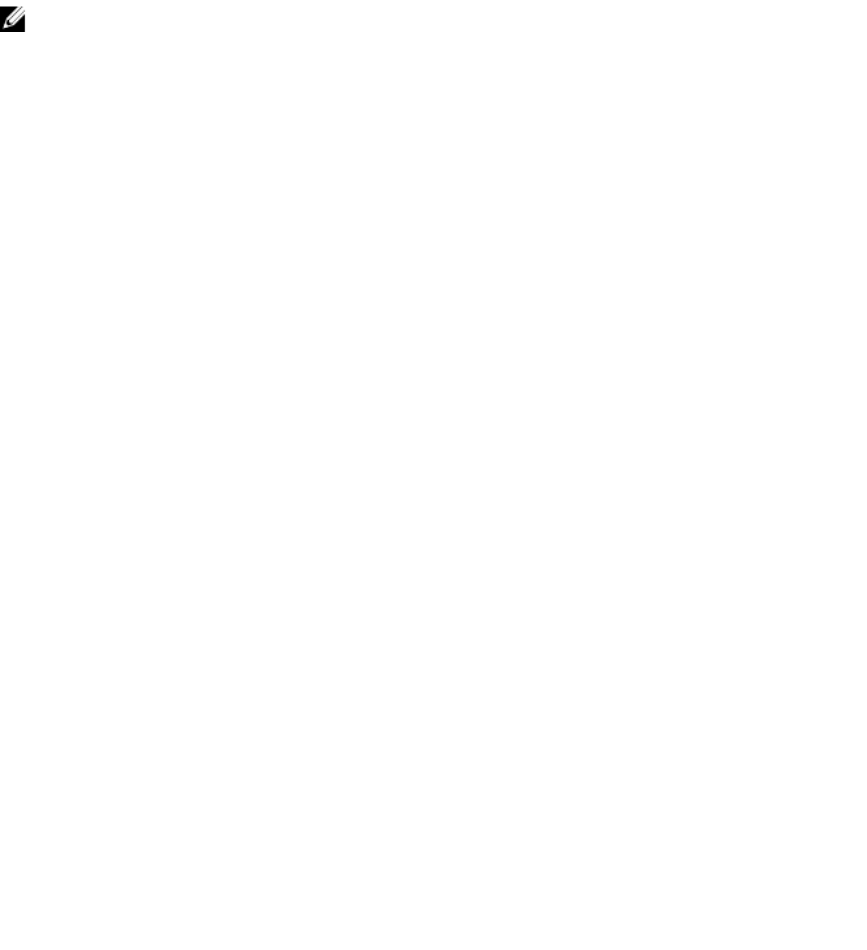
• dsc — show dsc log
• top — show the status from top
• bottom — show the status from bottom
• number of lines — specify the number of lines
• client–test — test the OMI server using OMI client
• install–cert — install the given SSL certificates to the OMI server
• start — start the OMI server
• stop — stop the OMI server
NOTE: The script path is/usr/pkg/omi108/bin.
Example:
Dell# script execute omi-server-show args “server”
Dell# script execute omi-server-show args “server top 10”
Dell# script execute omi-server-show args "provider bottom 10"
Getting Started with OMI
This section describes how you start configuring the OMI. To configure the OMI, follow these steps:
1. Get the chassis ready with the packages installed.
a. Copy the MOF file tar to flash asflash:/dscmof.tar.gz
EXEC mode
script execute omi-server-config args “get-mof”
b. Copy the dscmof.tar.gzto the windows server.
2. Configure rest server http.
3. To communicate from Windows server, configure the user with privilege level 15. The default user is
admin.
4. On the Windows server, create folders under the following paths as DSCResources:
• %SystemRoot%\system32\WindowsPowerShell\v1.0\Modules\
• %SystemRoot%\Program Files\WindowsPowerShell\
5. Create folders for each of the view in the tar file and copy the individual schema.mof.
For example, copy MSFT_NetworkDevice_EthernetPortView.schema.mof to
MSFT_NetworkDevice_EthernetPortView folder.
6. In the Windows PowerShell environment, create the configuration block.
Following example uses the name MSFT_NetworkDevice_EthernetPortViewConfig.
Configuration MSFT_NetworkDevice_EthernetPortViewConfig
{
Import-DscResource -Name MSFT_NetworkDevice_EthernetPortView
Node ("<ip-address or name of the node>")
{
MSFT_NetworkDevice_EthernetPortView MyPort
{
PortId = "tengig-0-1"
EnabledState = "Enabled"
}
Open Management Infrastructure
59