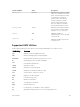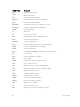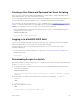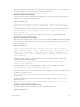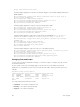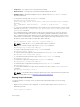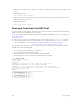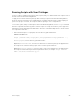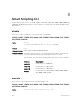Service Manual
Table Of Contents
- Dell Networking Open Automation Guide December 2015
- About this Guide
- Open Automation Framework
- Bare Metal Provisioning
- Introduction
- How it Works
- Prerequisites
- Industrial Standard Upgrades with BMP
- BMP Process Overview
- BMP Operations
- Configure BMP
- BMP Commands and Examples
- System Boot and Set-Up Behavior in BMP Mode
- BMP Mode: Boot and Set-UP Behavior
- DHCP Offer Vendor-Specific Option for BMP
- DHCP Offer Relay Option 82
- Software Upgrade Using BMP
- Apply Configurations Using BMP Scripts
- Using the Post-Configuration Script
- Using Auto-Execution Script (Normal Mode Only)
- Timers in Pre–configuration and Post–configuration Scripts
- Script Examples
- BMP Operations on Servers Overview
- File Server Settings
- Domain Name Server Settings
- BMP MIB Support
- Bare Metal Provisioning CLI
- Open Management Infrastructure
- Puppet
- Smart Scripting
- Overview
- Download the Smart Scripting Package
- Dell Proprietary Utilities
- Dell SmartScript Utilities
- SQLite
- NET SNMP Client
- Limits on System Usage
- Supported UNIX Utilities
- Creating a User Name and Password for Smart Scripting
- Logging in to a NetBSD UNIX Shell
- Downloading Scripts to a Switch
- Setting a Search Path for Scripts
- Scheduling and Executing Scripts
- Running a Script from the UNIX Shell
- Running Scripts with User Privileges
- Smart Scripting CLI
- disable
- execute
- mount nfs
- package install
- package uninstall
- script (run)
- script (stop/resume/clear/kill/unschedule)
- script event-handler
- script execute (EXEC mode)
- script execute (CONFIGURATION mode)
- script get
- script path
- script remove
- script trigger-event
- show packages
- show script
- start shell
- triggered-by
- switch script limit
- username (event handler)
- username
- Virtual Server Networking
- Virtual Server Networking CLI
- REST API
- HTTP and HTTPS
- XML
- Important Points to Remember
- REST Authentication
- Request Query Parameters
- Sample BGP Configurations
- HTTP Status Error Codes
- REST API — Protocol Data Unit (PDU) Structure
- Configurations
- Operational
- Operational Data for IPv6
- Management Information Base (MIB)
- IETF Interface Operations
- REST API Framework to Execute the CLIs
- Samples of the config-command
- Samples of the EXEC command
- Samples of the show-command
- REST API CLI
- Web Server with HTTP Support
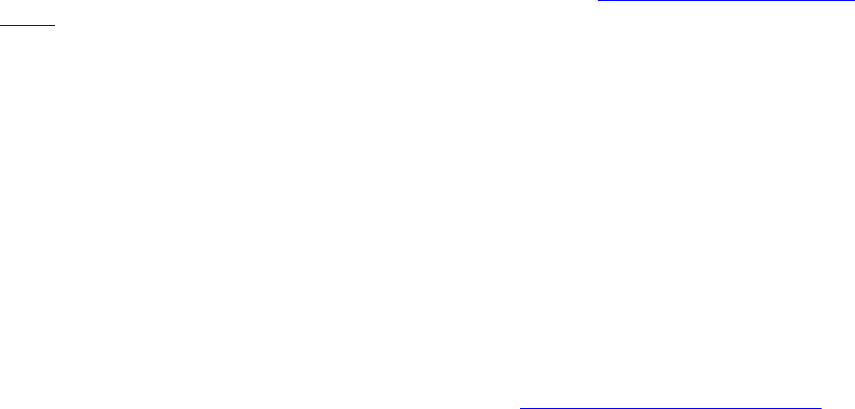
Creating a User Name and Password for Smart Scripting
Before you run a script from the Dell Networking OS CLI, you may want to configure an additional user
name and password to use only to run scripts on a switch.
Use the user name and password to log in to a UNIX shell and apply the read-write privileges assigned to
the user name when a script runs with the script command from the Dell Networking OS CLI.
The user name is an optional keyword in the script command (refer to Scheduling Time / Event-based
Scripts). To satisfy the requirements for a UNIX BSD login, the username must be fewer than 16
characters. A username you use to run scripts cannot contain special characters.
• Create an additional user name and password that you use to log in to a shell and apply read-write
privileges when you run a script.
CONFIGURATION mode
username name password password
Logging in to a NetBSD UNIX Shell
To log in to the NetBSD UNIX shell on a switch to directly use any of the UNIX commands described in
Supported UNIX Utilities or to run a script, use the start shell command.
You are prompted to enter a user name and password before you can access the shell. Login is
performed using SSHv2.
• Access the shell to run UNIX commands or a script (refer to Running a Script from the UNIX Shell).
EXEC Privilege mode
start shell
Downloading Scripts to a Switch
Download a script to the switch using TFTP, FTP, or FLASH. Save the script to the dedicated script storage
location, /usr/pkg/ss-scripts.
1. Configure the folders to mount a remote directory in the local Dell Networking OS path through a
network file system (NFS).
CONFIGURATION mode
mount nfs nfs-server-ip: remote_dir mount_name [username username | password
password]
2. Copy a script to a switch. Downloaded files are stored in the following path: /usr/pkg/ss-
scripts
.
EXEC
script get url
3. Remove a script from a switch.
EXEC
script remove {file_name file-name | all}
Smart Scripting
83