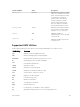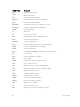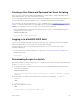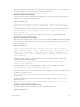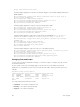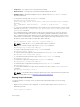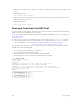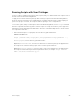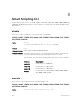Service Manual
Table Of Contents
- Dell Networking Open Automation Guide December 2015
- About this Guide
- Open Automation Framework
- Bare Metal Provisioning
- Introduction
- How it Works
- Prerequisites
- Industrial Standard Upgrades with BMP
- BMP Process Overview
- BMP Operations
- Configure BMP
- BMP Commands and Examples
- System Boot and Set-Up Behavior in BMP Mode
- BMP Mode: Boot and Set-UP Behavior
- DHCP Offer Vendor-Specific Option for BMP
- DHCP Offer Relay Option 82
- Software Upgrade Using BMP
- Apply Configurations Using BMP Scripts
- Using the Post-Configuration Script
- Using Auto-Execution Script (Normal Mode Only)
- Timers in Pre–configuration and Post–configuration Scripts
- Script Examples
- BMP Operations on Servers Overview
- File Server Settings
- Domain Name Server Settings
- BMP MIB Support
- Bare Metal Provisioning CLI
- Open Management Infrastructure
- Puppet
- Smart Scripting
- Overview
- Download the Smart Scripting Package
- Dell Proprietary Utilities
- Dell SmartScript Utilities
- SQLite
- NET SNMP Client
- Limits on System Usage
- Supported UNIX Utilities
- Creating a User Name and Password for Smart Scripting
- Logging in to a NetBSD UNIX Shell
- Downloading Scripts to a Switch
- Setting a Search Path for Scripts
- Scheduling and Executing Scripts
- Running a Script from the UNIX Shell
- Running Scripts with User Privileges
- Smart Scripting CLI
- disable
- execute
- mount nfs
- package install
- package uninstall
- script (run)
- script (stop/resume/clear/kill/unschedule)
- script event-handler
- script execute (EXEC mode)
- script execute (CONFIGURATION mode)
- script get
- script path
- script remove
- script trigger-event
- show packages
- show script
- start shell
- triggered-by
- switch script limit
- username (event handler)
- username
- Virtual Server Networking
- Virtual Server Networking CLI
- REST API
- HTTP and HTTPS
- XML
- Important Points to Remember
- REST Authentication
- Request Query Parameters
- Sample BGP Configurations
- HTTP Status Error Codes
- REST API — Protocol Data Unit (PDU) Structure
- Configurations
- Operational
- Operational Data for IPv6
- Management Information Base (MIB)
- IETF Interface Operations
- REST API Framework to Execute the CLIs
- Samples of the config-command
- Samples of the EXEC command
- Samples of the show-command
- REST API CLI
- Web Server with HTTP Support
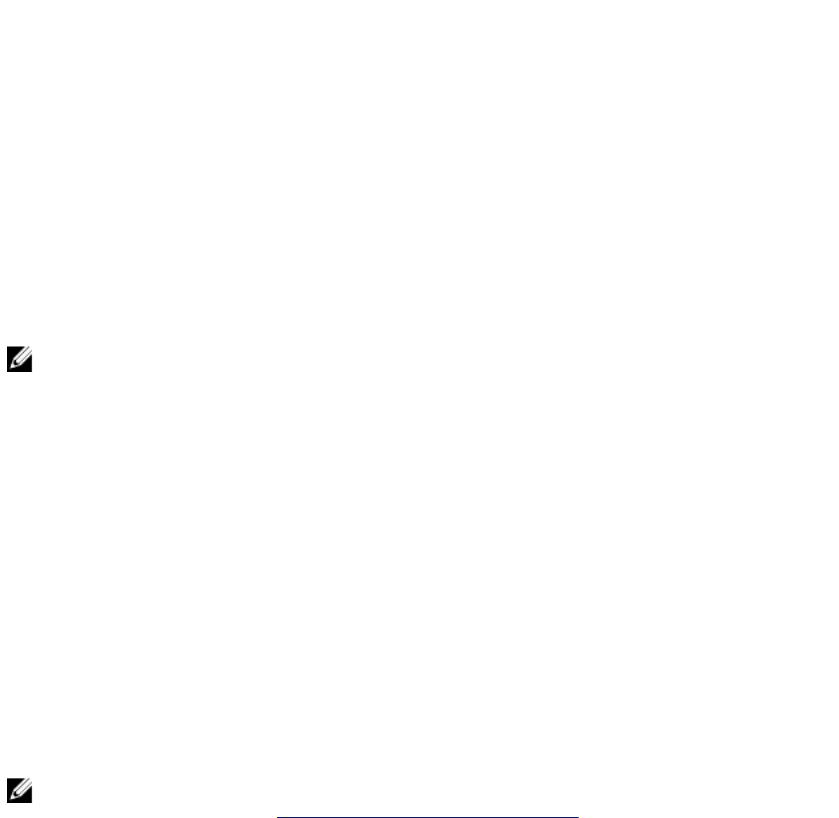
• Completed — The script run is successful and exits normally.
• Watch Blocked — The script is monitored but terminates within ten minutes.
• SSMGR-Stopped — Dell Networking OS stops the script by itself, if the cpu/disk-io/mem goes
beyond the threshold.
• To monitor the running script, use the watch command.
Dell#show script watch details
JobID Script Type Script Status Reset Count Watch StartTime Script NameArgs
Username
002 CONF WATCH Watch Blocked 3 Tue Dec 3 18:04:28 2013 args.pl
user2
• To control the script that is running based on the system resources such as the CPU, memory or disk
I/O usage, use the switch script limit cpu <percentage> memory <percentage> diskio
<percentage> command.
The scripting framework is enabled with system resource usage protection. Therefore, when the
system is running at a high CPU, memory or disk I/O, the program automatically suspends all the
user-configured running scripts and also prevents scheduling new scripts until the system resource
usage returns to nominal levels. The following example suspends the scripts when the CPU crosses
70, memory usage is above 60, or the disk I/O is greater than 70.
Dell(conf)#switch script limit cpu 70 mem 60 diskio 70
NOTE: For disk I/O, the /usr/pkg partition disk usage is considered.
• To suspend a currently running script, use the script stop command.
Dell#script stop script-name admin.pl
• To resume suspended script, use the script resume command.
Dell#script resume job-id 0
• To clear the supervised script that is in blocked state, use the script clear command.
Dell#script clear script-name args.pl
• To clear all the watch blocked state scripts, use the script clear all command.
Dell#script clear all
• To terminate a script that is running, use the script kill command.
Dell#script kill script-name admin.pl
• To terminate all the scripts that are running, use the script kill all command.
Dell#script kill all
• To unschedule an EXEC mode script, that is scheduled to run later, use the script unschedule
command.
Dell#script unschedule job-id 4
NOTE: For information about running a script directly from a UNIX shell without using the Dell
Networking OS CLI, refer to Running a Script from the UNIX Shell.
Viewing Script Information
To view information on currently stored, scheduled, and running SmartScripts, use the following
commands.
• Display a list of stored files in the script path. To show the detail output of the file, enter detail.
EXEC Privilege mode
show script file [detail]
Smart Scripting
87