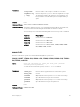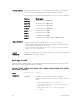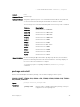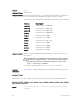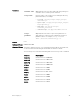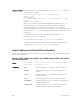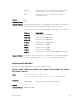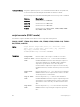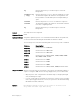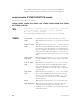Service Manual
Table Of Contents
- Dell Networking Open Automation Guide December 2015
- About this Guide
- Open Automation Framework
- Bare Metal Provisioning
- Introduction
- How it Works
- Prerequisites
- Industrial Standard Upgrades with BMP
- BMP Process Overview
- BMP Operations
- Configure BMP
- BMP Commands and Examples
- System Boot and Set-Up Behavior in BMP Mode
- BMP Mode: Boot and Set-UP Behavior
- DHCP Offer Vendor-Specific Option for BMP
- DHCP Offer Relay Option 82
- Software Upgrade Using BMP
- Apply Configurations Using BMP Scripts
- Using the Post-Configuration Script
- Using Auto-Execution Script (Normal Mode Only)
- Timers in Pre–configuration and Post–configuration Scripts
- Script Examples
- BMP Operations on Servers Overview
- File Server Settings
- Domain Name Server Settings
- BMP MIB Support
- Bare Metal Provisioning CLI
- Open Management Infrastructure
- Puppet
- Smart Scripting
- Overview
- Download the Smart Scripting Package
- Dell Proprietary Utilities
- Dell SmartScript Utilities
- SQLite
- NET SNMP Client
- Limits on System Usage
- Supported UNIX Utilities
- Creating a User Name and Password for Smart Scripting
- Logging in to a NetBSD UNIX Shell
- Downloading Scripts to a Switch
- Setting a Search Path for Scripts
- Scheduling and Executing Scripts
- Running a Script from the UNIX Shell
- Running Scripts with User Privileges
- Smart Scripting CLI
- disable
- execute
- mount nfs
- package install
- package uninstall
- script (run)
- script (stop/resume/clear/kill/unschedule)
- script event-handler
- script execute (EXEC mode)
- script execute (CONFIGURATION mode)
- script get
- script path
- script remove
- script trigger-event
- show packages
- show script
- start shell
- triggered-by
- switch script limit
- username (event handler)
- username
- Virtual Server Networking
- Virtual Server Networking CLI
- REST API
- HTTP and HTTPS
- XML
- Important Points to Remember
- REST Authentication
- Request Query Parameters
- Sample BGP Configurations
- HTTP Status Error Codes
- REST API — Protocol Data Unit (PDU) Structure
- Configurations
- Operational
- Operational Data for IPv6
- Management Information Base (MIB)
- IETF Interface Operations
- REST API Framework to Execute the CLIs
- Samples of the config-command
- Samples of the EXEC command
- Samples of the show-command
- REST API CLI
- Web Server with HTTP Support
Command History
This guide is platform-specific. For command information about other platforms,
see the relevant Dell Networking OS Command Line Reference Guide.
The following is a list of the Dell Networking OS version history for this command.
Version Description
9.8(1.0P1) Introduced on the Z9100–ON.
9.8(0.0P5) Introduced on the S4048–ON.
9.8(0.0P2) Introduced on the S3048–ON.
9.7(0.0) Introduced on the S4810, S4820T, S5000, S6000, S6000–
ON, Z9000, Z9500, and MXL.
script execute (EXEC mode)
Schedule the scripts from EXEC mode either to run in foreground or background.
S4810, S4820T, S3048–ON, S4048–ON, S5000, S6000, S6000–ON, Z9100–
ON, Z9500, and MXL
Syntax
script execute script-name [start {at | date-time | after
time}] [stop {at date-time | after time}] [bg] [arguments
arg[..arg]] [username username]
To cancel, use the script unschedule command.
Parameters
script-name
Enter the name of the script to schedule for execution.
start at date-
time
Enter the keywords start at then the time and date in
HH:MM-MM/DD/YY format to start running the script at a
specific time and date or in HH:MM format to begin the
script at the specified time on the same day (if the
mentioned time is elapsed, the script runs on the next day
HH:MM mentioned). The date can be the present or a future
date.
start after
time
Enter the keywords start after then the time in [HHHH:]
MMMM format to run the script after the set time. The date
can be the present or a future date.
stop at date-
time
Enter the keywords stop at then the time and date in
HH:MM-MM/DD/YY format to stop the script running at the
specified time or in HH:MM format to stop the script at the
specified time on the same day. The date must be a future
date.
stop after
time
Enter the keywords stop after then the time in [HHHH:]
MMMM format to stop running the script at the specified
time.
98
Smart Scripting CLI