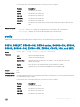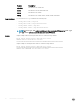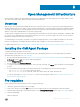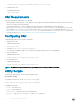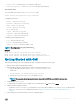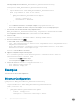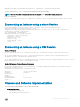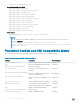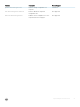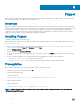Service Manual
package install “tftp://<ip-address>/OMI-I-9.10.0.0.tar.gz”
5 Enable the REST API.
CONFIGURATION mode
rest-server http
OMI Requirements
This section describes the requirements for using OMI:
• Operating system and Environment — Any Windows OS that supports the Windows Management Framework 4.0 and PowerShell
version 4.0 or higher can be used with OMI.
• Server Initial Conguration — DSC congurations are shared in the form of Managed Object Format (MOF) les.
• Get the DellNetworkingDSC.zip le from the chassis. Unzip the DellNetworkingDSC.zip le and place it in one of the
paths available in $env:PSModulePath or add the folder to the $env:PSModulePath. For additional information, see https://
msdn.microsoft.com/en-us/library/dd878326(v=vs.85).aspx. You can also download the DellNetworkingDSC.zip le from the
Dell Support website at https://www.force10networks.com/CSPortal20/Main/SupportMain.aspx.
Conguring OMI
The OMI package supports the following congurations:
1 Enable the REST API.
CONFIGURATION mode
rest-server http
2 Congure script path /usr/pkg/omi108/bin/
The script path conguration helps you to congure the unnamed scripts present in the congured path.
3 Start the OMI server.
CONFIGURATION mode
script execute omi-server-config args start
4 Stop the OMI server.
CONFIGURATION mode
script execute omi-server-config args stop
NOTE
: The OMI server supports both secured (port 5986) and unsecured (port 5985) connections.
Utility Scripts
To manage the OMI operations, use the following wrapper scripts:
omi-server-config
To congure the OMI server, use the omi-server-config script.
script execute omi-server-config args “arguments”
The argument options are:
• start — start OMI server
• stop — stop the OMI server
• client-test — testing the OMI server using OMI client
• get-mof — copy DellNetworkingDSC.zip les to /flash directory
54
Open Management Infrastructure