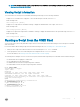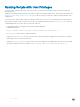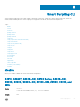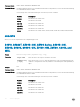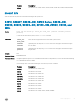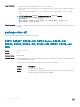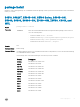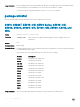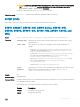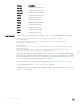Service Manual
Version Description
9.8(1.0P1) Introduced on the Z9100–ON.
9.8(0.0P5) Introduced on the S4048–ON.
9.8(0.0P2) Introduced on the S3048–ON.
9.7(0.0) Introduced on the S6000–ON.
9.6(0.0) Introduced on the S5000.
9.5(0.1) Introduced on the Z9500.
9.2(0.0) Introduced on the MXL switch.
9.0.2.0 Introduced on the S6000.
9.0.0.0 Introduced on the Z9000.
8.3.19.0 Introduced on the S4820T.
8.3.8.0 Introduced on the S4810.
Usage Information
To run more than one script at the same time, use the script (run) command multiple times; for example:
Dell(conf)#script username root /usr/pkg/scripts/sample_scripts/
DisplayAlarms.py
Dell(conf)#script username root /usr/pkg/bin/python /usr/pkg/scripts/
VSNAgent/Xen/hpAgtMain.py
For S3100 series:
Dell(conf)#script username root /f10/flash/pkg/usr/pkg/scripts/sample_scripts/
DisplayAlarms.py
Dell(conf)#script username root /f10/flash/pkg/usr/pkg/bin/python /f10/
flash/pkg/usr/pkg/scripts/VSNAgent/Xen/hpAgtMain.py
When you run a script from the Dell Networking OS CLI with the script (run) command, you can specify an
optional user name to apply the read-write privileges assigned to the user name when the script runs. To congure
the username and password, use the username command. If you do not specify a user name with the script
(run) command, the script runs with the privileges of the current user.
For information about how to run a script directly from a UNIX shell, see Running a Script from the UNIX Shell.
To stop a running script, use the no script script-name command.
To display the scripts that are currently running, including the scripts you have stopped, use the show running-
config | grep command.
90 Smart Scripting CLI