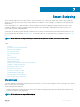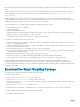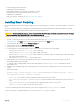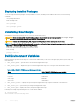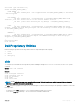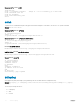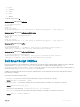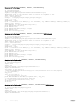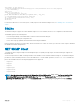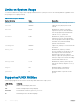Service Manual
Displaying Installed Packages
To view the Open Automation packages currently installed on a switch, including version numbers and content, use the following
commands.
• View package information.
EXEC Privilege mode
show packages
show packages system
Uninstalling SmartScripts
Uninstalling the SmartScripts package removes it from the internal flash memory.
CAUTION: Before you uninstall the Smart Scripting package, stop all scripts that are running using the no script script-
name command. You must also manually stop the HTTP server daemon.
CAUTION: Uninstall all the SmartScripts, OMI, Puppet, and VSN packages before installing the new versions.
NOTE: If you have the SmartScripts package with version 2.x.x or 3.x.x, the Open Automation packages must be cleared before
upgrading or downgrading the Dell Networking OS image.
• Clear all the Open Automation packages stored on the switch.
EXEC Privilege
package clear-all
Dell Environment Variables
Dell Networking OS provides the following set of environment variables that you can access through scripts (PERL, Python, Ruby, TCL,
UNIX, and ZSH).
1 DELL_TRGEVT_NAME — gets the name of the Event that triggered the script.
2 DELL_TRGEVT_TYPE — displays the type of event that triggered the script. The event type can be mentioned as follows:
Table 3. DELL_TRGEVT_TYPE Event and Environment Variable
Event DELL_TRGEVT_TYPE (Environment Variable)
cpu-usage CPU
log-event LOG EVENT
mem-usage MEMORY
time-event TIME EVENT
3 DELL_TRGEVT_LOGMSG — displays the log message that triggered the script. It prints a maximum of 256 characters.
4 DELL_TRGEVT_CPU — gets the CPU percentage that triggered the script.
5 DELL_TRGEVT_MEM — displays the memory usage that triggered the script.
Following is the sample script illustrating the use of environment variables:
#! /usr/bin/tclsh
set filename "/f10/flash/Log.txt"
74
Smart Scripting