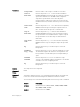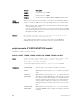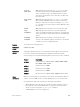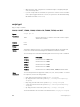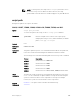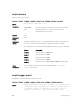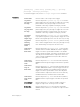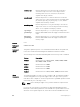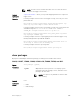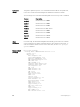Administrator Guide
• Only the person who configures the scheduled scripts (or a higher privileged
user) can change them.
• If you do not provide the username, the system uses current session username.
If the script is triggered from the console, the system uses the Dell Networking
OS default username (smartuser).
script get
Copy a script to a switch.
S4810, S4820T, S5000, S6000, S6000–ON, Z9000, Z9500, and MXL
Syntax
script get url
Parameters
url
Enter the keyword url then the URL location of the script to
download to a switch.
Defaults none
Command
Modes
EXEC
Command
History
This guide is platform-specific. For command information about other platforms,
refer to the relevant Dell Networking OS Command Line Reference Guide.
The following is a list of the Dell Networking OS version history for this command.
Version Description
9.7(0.0) Introduced on the S6000–ON.
9.6(0.0) Introduced on the S5000.
9.5(0.1) Introduced on the Z9500.
9.3(0.0) Introduced on the S6000.
9.2(0.0) Introduced on the S4810, S4820T, Z9000, and MXL Switch.
Usage
Information
The following formats are supported: FLASH, FTP, TFTP, HTTP, and SCP. To retrieve
the script files, use the following formats:
• flash: Copy from the flash file system (flash://filepath)
• ftp: Copy from the remote file system (ftp://userid:password@hostip/
filepath)
• http: Copy from the remote file system (http://hostip/filepath)
• scp: Copy from the remote file system (scp://userid:password@hostip/
filepath
)
• ftp: Copy from the remote file system (tftp://hostip//filepath)
The downloaded files are stored into a dedicated folder (/usr/pkg/ss-scripts).
104
Smart Scripting CLI