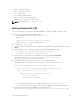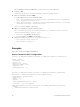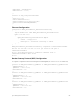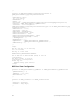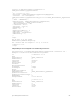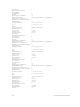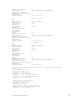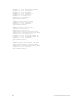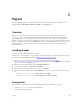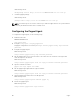Administrator Guide
• agent — show omi-agent log
• client — show omi-client log
• dsc — show dsc log
• top — show the status from top
• bottom — show the status from bottom
• number of lines — specify the number of lines
NOTE: The script path is/usr/pkg/omi108/bin.
Getting Started with OMI
This section describes how you start configuring the OMI. To configure the OMI, follow these steps:
1. Get the chassis ready with the packages installed.
a. Copy the MOF file tar to flash asflash:/dscmof.tar.gz
EXEC mode
script execute omi-server-config args “get-mof”
b. Copy the dscmof.tar.gzto the windows server.
2. Configure rest server http.
3. To communicate from Windows server, configure the user with privilege level 15. The default user is
admin.
4. On the Windows server, create folders under the following paths as DSCResources:
• %SystemRoot%\system32\WindowsPowerShell\v1.0\Modules\
• %SystemRoot%\Program Files\WindowsPowerShell\
5. Create folders for each of the view in the tar file and copy the individual schema.mof.
For example, copy MSFT_NetworkDevice_EthernetPortView.schema.mof to
MSFT_NetworkDevice_EthernetPortView folder.
6. In the Windows PowerShell environment, create the configuration block.
Following example uses the name MSFT_NetworkDevice_EthernetPortViewConfig.
Configuration MSFT_NetworkDevice_EthernetPortViewConfig
{
Import-DscResource -Name MSFT_NetworkDevice_EthernetPortView
Node ("<ip-address or name of the node>")
{
MSFT_NetworkDevice_EthernetPortView MyPort
{
PortId = "tengig-0-1"
EnabledState = "Enabled"
}
}
}
• PortId identifies the interface. This example configures tengigabitethernet 0/1.
• EnabledState identifies the status of the port. In this example, “Enabled” brings up the port.
7. In Powershell, create the Ethernet MOF using configuration block.
MSFT_NetworkDevice_EthernetPortViewConfig -OutputPath c:\EthernetPortViewMof
Open Management Infrastructure
61