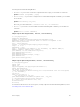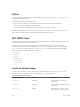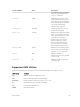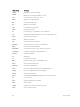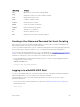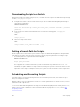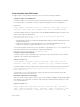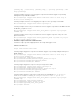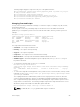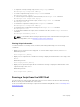Administrator Guide
• To suspend a currently running script, use the script stop command.
Dell#script stop script-name admin.pl
• To resume suspended script, use the script resume command.
Dell#script resume job-id 0
• To clear the supervised script that is in blocked state, use the script clear command.
Dell#script clear script-name args.pl
• To clear all the watch blocked state scripts, use the script clear all command.
Dell#script clear all
• To terminate a script that is running, use the script kill command.
Dell#script kill script-name admin.pl
• To terminate all the scripts that are running, use the script kill all command.
Dell#script kill all
• To unschedule an EXEC mode script, that is scheduled to run later, use the script unschedule
command.
Dell#script unschedule job-id 4
NOTE: For information about running a script directly from a UNIX shell without using the Dell
Networking OS CLI, refer to Running a Script from the UNIX Shell.
Viewing Script Information
To view information on currently stored, scheduled, and running SmartScripts, use the following
commands.
• Display a list of stored files in the script path. To show the detail output of the file, enter detail.
EXEC Privilege mode
show script file [detail]
• Display a list of scripts that are scheduled or running. To display the detailed status of the scripts, enter
detail.
EXEC Privilege mode
show script process [detail]
• Display a list of supervised scripts that are scheduled or running. To display the detailed status of the
supervised scripts, enter detail.
EXEC Privilege mode
show script watch [detail]
Running a Script from the UNIX Shell
You can run any Perl, Python, Ruby, and UNIX script stored on a switch from either the Dell Networking
OS CLI or directly from a NetBSD shell on the switch.
For more information about running a script from the Dell Networking OS CLI, refer to Scheduling Time /
Event-based Scripts.
90
Smart Scripting