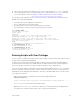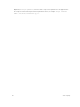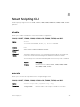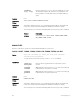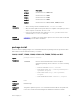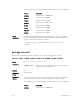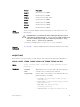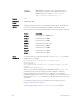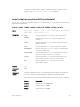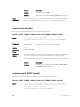Administrator Guide
To display the scripts that are currently running, including the scripts you have
stopped, use the show running-config | grep command.
script (stop/resume/clear/kill/unschedule)
Stop, resume, clear, kill, or unschedule an Expect, Perl, Python, Ruby, Tcl, UNIX, and ZSH shell script from
the Dell Networking OS CLI.
S4810, S4820T, S5000, S6000, S6000–ON, Z9000, Z9500, and MXL
Syntax
script {stop | resume | clear | kill | unschedule} {script-name
script-name | job-id job-id | all}
Parameters
stop
Enter the keyword stop to stop a script from being run.
resume
Enter the keyword resume to restart a script that was
stopped.
clear
Enter the keyword clear to restart the supervised scripts
that were blocked.
kill
Enter the keyword kill to end a script from executing.
unschedule
Enter the keyword unschedule to delete a script that was
scheduled in EXEC mode.
script-name
Enter the keywords script-name then the name of the
script stop, resume, clear, kill, or unschedule.
job-id
Enter the keywords job-id then the job identifier of the
specific job stop, resume, clear, kill, or unschedule.
all
Enter the keyword all to stop, resume, clear, kill or
unschedule all scripts.
Defaults none
Command
Modes
EXEC
Command
History
This guide is platform-specific. For command information about other platforms,
refer to the relevant Dell Networking OS Command Line Reference Guide.
The following is a list of the Dell Networking OS version history for this command.
Version Description
9.7(0.0) Introduced on the S6000–ON.
9.6(0.0) Introduced on the S5000.
9.5(0.1) Introduced on the Z9500.
Smart Scripting CLI
99