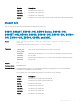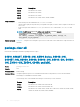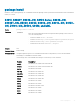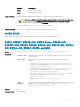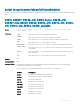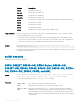Concept Guide
Table Of Contents
- Dell EMC Networking Open Automation Guide 9.14.1.0 November 2018
- About this Guide
- Open Automation Framework
- Bare Metal Provisioning
- Introduction
- How it Works
- Prerequisites
- Industry Standard Upgrades with BMP
- BMP Process Overview
- BMP Operations
- Configure BMP
- BMP Commands and Examples
- System Boot and Set-up Behavior in BMP Mode
- BMP Mode - Boot and Set-up Behavior
- DHCP Offer Vendor-Specific Option for BMP
- DHCP Offer Relay Option 82
- Software Upgrade Using BMP
- Apply Configurations Using BMP Scripts
- Using the Post-configuration Script
- Using Auto-Execution Script - Normal Mode Only
- Timers in Pre–configuration and Post–configuration Scripts
- Script Examples
- BMP Operations on Servers Overview
- File Server Settings
- Domain Name Server Settings
- BMP MIB Support
- Bare Metal Provisioning CLI
- Open Management Infrastructure
- Puppet
- Smart Scripting
- Overview
- Download the Smart Scripting Package
- Dell EMC Environment Variables
- Dell EMC Proprietary Utilities
- Dell EMC SmartScript Utilities
- SQLite
- NET SNMP Client
- Limits on System Usage
- Supported UNIX Utilities
- Creating a Username and Password for Smart Scripting
- Logging in to a NetBSD UNIX Shell
- Downloading Scripts to a Switch
- Network File System (NFS)
- Setting a Search Path for Scripts
- Scheduling and Executing Scripts
- Running a Script from the UNIX Shell
- Running Scripts with User Privileges
- Smart Scripting CLI
- disable
- execute
- mount nfs
- package clear-all
- package install
- package uninstall
- script (run)
- script (stop/resume/clear/kill/unschedule)
- script event-handler
- script execute (EXEC mode)
- script execute
- script get
- script path
- script remove
- script trigger-event
- show packages
- show script
- start shell
- triggered-by
- switch script limit
- username (event handler)
- username
- SNMP MIBs
- Virtual Server Networking
- Virtual Server Networking CLI
- REST API
- HTTP and HTTPS
- XML
- Important Points to Remember
- REST Authentication
- Request Query Parameters
- Sample BGP Configurations
- HTTP Status Error Codes
- REST API — Protocol Data Unit (PDU) Structure
- Configurations
- Operational
- Operational Data for IPv6
- Management Information Base (MIB)
- IETF Interface Operations
- REST API Framework to Execute the CLIs
- Samples of the config-command
- Samples of the EXEC command
- Samples of the show-command
- REST API CLI
- Web Server

Version Description
9.9(0.0) Introduced on the C9010.
9.8(1.0P1) Introduced on the Z9100–ON.
9.8(0.0P5) Introduced on the S4048–ON.
9.8(0.0P2) Introduced on the S3048–ON.
9.7(0.0) Introduced on the S4810, S4820T, S5000, S6000, S6000–ON, Z9000, Z9500, and MXL.
9.6(0.0) Introduced on the S5000.
9.5(0.1) Introduced on the Z9500.
9.3(0.0) Introduced on the S6000.
9.2(0.0) Introduced on the S4810, S4820T, Z9000, and MXL Switch.
Usage Information
All times selected follow the system time of the switch. The maximum number of scripts to congure is 100. An
error message displays when you exceed the limit.
• Only the person who congured the scheduled scripts (or a higher privileged user) can manage the script.
• If you do not provide the username, the system uses current session username. If the script is triggered from
the console, the system uses the Dell EMC Networking OS default username (smartuser).
Example
DellEMC#script execute collect_log.py start at 22:22-10/30/14 stop after
0001:0000 args "Te 0/5" bg
This example illustrates that the script execution starts at 22:22 10/30/14 (MM/DD/YY) and stops after 1 hour and
the script runs in the background.
script execute
Schedules the scripts to run across reloads.
S4810, S4820T, S3048–ON, S3100 Series, S4048–ON,
S4048T–ON, S5000, S6000, S6000–ON, S6010–ON, S6100–
ON, Z9100–ON, Z9500, C9010, and MXL
Syntax
script execute script-name [start {at date-time | after time}] [stop {at date-
time | after time}] [watch] [arguments arg[..arg]] [username username]
To cancel the script execution, use the no script execute command.
Parameters
script-name
Enter the name of the script to schedule for execution.
start
(Optional) Enter the keywords start to begin executing the script.
start at date-
time
(Optional) Enter the keywords start at then the time and date either in HH:MM-
MM/DD/ YY format to start running the script at a specic time and date or in HH:MM
format to begin the script at the specied time on the same day (if the mentioned time is
elapsed, the script runs on the next day HH:MM mentioned). The date can be the present
or a future date.
100 Smart Scripting CLI