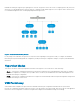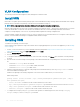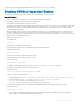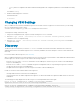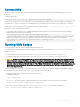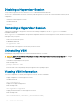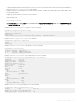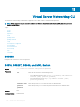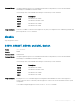Concept Guide
Table Of Contents
- Dell EMC Networking Open Automation Guide 9.14.1.0 November 2018
- About this Guide
- Open Automation Framework
- Bare Metal Provisioning
- Introduction
- How it Works
- Prerequisites
- Industry Standard Upgrades with BMP
- BMP Process Overview
- BMP Operations
- Configure BMP
- BMP Commands and Examples
- System Boot and Set-up Behavior in BMP Mode
- BMP Mode - Boot and Set-up Behavior
- DHCP Offer Vendor-Specific Option for BMP
- DHCP Offer Relay Option 82
- Software Upgrade Using BMP
- Apply Configurations Using BMP Scripts
- Using the Post-configuration Script
- Using Auto-Execution Script - Normal Mode Only
- Timers in Pre–configuration and Post–configuration Scripts
- Script Examples
- BMP Operations on Servers Overview
- File Server Settings
- Domain Name Server Settings
- BMP MIB Support
- Bare Metal Provisioning CLI
- Open Management Infrastructure
- Puppet
- Smart Scripting
- Overview
- Download the Smart Scripting Package
- Dell EMC Environment Variables
- Dell EMC Proprietary Utilities
- Dell EMC SmartScript Utilities
- SQLite
- NET SNMP Client
- Limits on System Usage
- Supported UNIX Utilities
- Creating a Username and Password for Smart Scripting
- Logging in to a NetBSD UNIX Shell
- Downloading Scripts to a Switch
- Network File System (NFS)
- Setting a Search Path for Scripts
- Scheduling and Executing Scripts
- Running a Script from the UNIX Shell
- Running Scripts with User Privileges
- Smart Scripting CLI
- disable
- execute
- mount nfs
- package clear-all
- package install
- package uninstall
- script (run)
- script (stop/resume/clear/kill/unschedule)
- script event-handler
- script execute (EXEC mode)
- script execute
- script get
- script path
- script remove
- script trigger-event
- show packages
- show script
- start shell
- triggered-by
- switch script limit
- username (event handler)
- username
- SNMP MIBs
- Virtual Server Networking
- Virtual Server Networking CLI
- REST API
- HTTP and HTTPS
- XML
- Important Points to Remember
- REST Authentication
- Request Query Parameters
- Sample BGP Configurations
- HTTP Status Error Codes
- REST API — Protocol Data Unit (PDU) Structure
- Configurations
- Operational
- Operational Data for IPv6
- Management Information Base (MIB)
- IETF Interface Operations
- REST API Framework to Execute the CLIs
- Samples of the config-command
- Samples of the EXEC command
- Samples of the show-command
- REST API CLI
- Web Server

VLAN Congurations
The following sections describe management, data, and hypervisor-unaware VLANs.
Install VSN
Install VSN as a separate Open Automation package, apart from the Dell EMC Networking OS image and the downloaded Smart Scripting
package. When you install the VSN package, VSN loads into the Dell EMC Networking OS.
NOTE: VSN is only supported on standalone switches; it is not supported in stacked congurations.
Install the VSN package le in the same way you install a Dell EMC Networking OS release — directly from local ash memory on a switch
or from an external drive on a network server. Because the installation takes time, it runs in the background. When the download
completes, a message displays on the console. The package installation updates the running-conguration le.
You must manually congure the interfaces you use to connect to hypervisors. For information about how to congure a VLAN or physical
interface, see the Dell EMC Networking OS Conguration Guide, Interfaces chapter.
Installing VSN
To install the VSN package, follow these steps.
Smart Scripting is a pre–requisite for using VSN. Install the Smart Scripting package before you run the VSN application (see the Installing
Smart Scripting).
1 On a PC or other network device, go to the Dell EMC Networking web portal at https://www.force10networks.com/CSPortal20/
Main/SupportMain.aspx. Enter your User Id, Password, and click Login.
2 Click the Software Center tab.
3 From the left pane, click Automation Software.
4 To accept the DELL End User License Agreement, at the lower end of the page, click I Agree. Open Automation Software packages
are listed.
5 From the Virtual Server Networking software package, select and download the le corresponding to the switch from the following
list:
• VSNAGENT2.0.x.tar.gz le for S55 and S60
• VSNAGENT-P-9.10.0.0.tar.gz for S4810, S4820T, and S5000
• VSNAGENT-M-9.10.0.0.tar.gz for MXL switch
6 When the download completes, to install the VSN package in the internal ash memory, enter the package install command
from the Dell EMC Networking OS CLI.
Install the VSN package in the running conguration of the switch from local ash memory or a network server.
EXEC Privilege mode
package install {flash://filename | ftp://userid:password@host-ipaddress/dir-path | tftp://
host-ipaddress/dir-path}
• flash://filename — installs the VSN le stored in ash memory on the switch.
• ftp://userid:password@host-ipaddress/filepath — logs in and installs VSN from a le stored on an FTP server.
• tftp://host-ipaddress/filepath — installs VSN from a le stored on a TFTP server.
• nfsmount://filepath — copies from a le stored on an NFS mount le system.
7 To congure the Perl script (VSNAgent.pl) used for VSN operations on VMware hypervisors, enter the script /usr/pkg/
scripts/VSNAgent/VMWare/VSNAgent.pl
command.
122
Virtual Server Networking