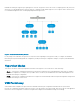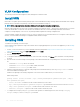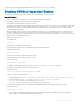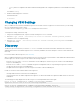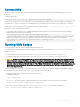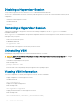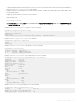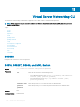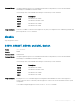Concept Guide
Table Of Contents
- Dell EMC Networking Open Automation Guide 9.14.1.0 November 2018
- About this Guide
- Open Automation Framework
- Bare Metal Provisioning
- Introduction
- How it Works
- Prerequisites
- Industry Standard Upgrades with BMP
- BMP Process Overview
- BMP Operations
- Configure BMP
- BMP Commands and Examples
- System Boot and Set-up Behavior in BMP Mode
- BMP Mode - Boot and Set-up Behavior
- DHCP Offer Vendor-Specific Option for BMP
- DHCP Offer Relay Option 82
- Software Upgrade Using BMP
- Apply Configurations Using BMP Scripts
- Using the Post-configuration Script
- Using Auto-Execution Script - Normal Mode Only
- Timers in Pre–configuration and Post–configuration Scripts
- Script Examples
- BMP Operations on Servers Overview
- File Server Settings
- Domain Name Server Settings
- BMP MIB Support
- Bare Metal Provisioning CLI
- Open Management Infrastructure
- Puppet
- Smart Scripting
- Overview
- Download the Smart Scripting Package
- Dell EMC Environment Variables
- Dell EMC Proprietary Utilities
- Dell EMC SmartScript Utilities
- SQLite
- NET SNMP Client
- Limits on System Usage
- Supported UNIX Utilities
- Creating a Username and Password for Smart Scripting
- Logging in to a NetBSD UNIX Shell
- Downloading Scripts to a Switch
- Network File System (NFS)
- Setting a Search Path for Scripts
- Scheduling and Executing Scripts
- Running a Script from the UNIX Shell
- Running Scripts with User Privileges
- Smart Scripting CLI
- disable
- execute
- mount nfs
- package clear-all
- package install
- package uninstall
- script (run)
- script (stop/resume/clear/kill/unschedule)
- script event-handler
- script execute (EXEC mode)
- script execute
- script get
- script path
- script remove
- script trigger-event
- show packages
- show script
- start shell
- triggered-by
- switch script limit
- username (event handler)
- username
- SNMP MIBs
- Virtual Server Networking
- Virtual Server Networking CLI
- REST API
- HTTP and HTTPS
- XML
- Important Points to Remember
- REST Authentication
- Request Query Parameters
- Sample BGP Configurations
- HTTP Status Error Codes
- REST API — Protocol Data Unit (PDU) Structure
- Configurations
- Operational
- Operational Data for IPv6
- Management Information Base (MIB)
- IETF Interface Operations
- REST API Framework to Execute the CLIs
- Samples of the config-command
- Samples of the EXEC command
- Samples of the show-command
- REST API CLI
- Web Server
To follow the progress of a package installation (or removal), use the show packages command.
Enabling VSN in a Hypervisor Session
To enable VSN on an interface and connect to hypervisors on network servers, follow these steps.
Important Information:
• VSN is only supported on standalone units; it is not supported in stacked congurations.
• VSN supports connections only with VMware and Xen hypervisors.
• You can dene up to eight hypervisor sessions on a switch.
• To connect with a VMware hypervisor running on an ESXi 5.0 server, congure the server’s rewall to allow connections only through
the management IP address. You can recongure the rewall by using the esxcli network firewall command to create a rule
set that allows the IP address of a Dell EMC Networking switch to pass the rewall. For detailed information, see How to Create
Custom Firewall Rules in ESXi 5.0.
• When you establish a VSN session with a Citrix Xen hypervisor (using the access command) that operates as a slave in a pool, the
connection establishes with the master. The entire pool retrieves the conguration and access information. If you remove the slave
from the pool and it operates as a standalone hypervisor, the VSN session is still active with the master. In this case, the pool retrieves
information and not the standalone hypervisor.
1 Enable VSN on an interface.
INTERFACE mode
vsn enable
By default, VSN is disabled on switch interfaces.
2 Specify the name of a hypervisor session and enter Hypervisor Conguration mode.
CONFIGURATION mode
hypervisor name
Enter up to 40 characters to dene the hypervisor session.
3 Dene the hypervisor type to which you want to connect.
HYPERVISOR mode
type {vmware | xen-citrix}
To display the currently supported hypervisor types, use the show hypervisor supported command.
4 Establish the connection between the switch and a hypervisor.
HYPERVISOR mode
access url username username password password
Where url is one of the following values:
• For a VMware hypervisor: https://[ip-address]/sdk/vimService username [name] password [password]
• For an Xen hypervisor: http://ip-address username [name] password [password]
• username name: Username to use for authentication on the server.
• password password: Password to use for authentication shown in clear text.
5 Set the mode for retrieving virtual server congurations and updating Dell EMC Networking OS settings on the switch.
HYPERVISOR mode
mode {check | config}
• check: Retrieves conguration information from the hypervisor and noties the system administrator of any conguration
changes. Enter the conguration changes manually on the switch.
Virtual Server Networking
123