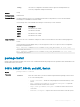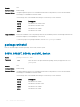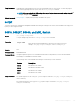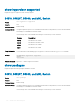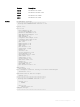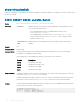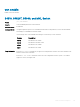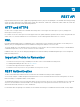Concept Guide
Table Of Contents
- Dell EMC Networking Open Automation Guide 9.14.1.0 November 2018
- About this Guide
- Open Automation Framework
- Bare Metal Provisioning
- Introduction
- How it Works
- Prerequisites
- Industry Standard Upgrades with BMP
- BMP Process Overview
- BMP Operations
- Configure BMP
- BMP Commands and Examples
- System Boot and Set-up Behavior in BMP Mode
- BMP Mode - Boot and Set-up Behavior
- DHCP Offer Vendor-Specific Option for BMP
- DHCP Offer Relay Option 82
- Software Upgrade Using BMP
- Apply Configurations Using BMP Scripts
- Using the Post-configuration Script
- Using Auto-Execution Script - Normal Mode Only
- Timers in Pre–configuration and Post–configuration Scripts
- Script Examples
- BMP Operations on Servers Overview
- File Server Settings
- Domain Name Server Settings
- BMP MIB Support
- Bare Metal Provisioning CLI
- Open Management Infrastructure
- Puppet
- Smart Scripting
- Overview
- Download the Smart Scripting Package
- Dell EMC Environment Variables
- Dell EMC Proprietary Utilities
- Dell EMC SmartScript Utilities
- SQLite
- NET SNMP Client
- Limits on System Usage
- Supported UNIX Utilities
- Creating a Username and Password for Smart Scripting
- Logging in to a NetBSD UNIX Shell
- Downloading Scripts to a Switch
- Network File System (NFS)
- Setting a Search Path for Scripts
- Scheduling and Executing Scripts
- Running a Script from the UNIX Shell
- Running Scripts with User Privileges
- Smart Scripting CLI
- disable
- execute
- mount nfs
- package clear-all
- package install
- package uninstall
- script (run)
- script (stop/resume/clear/kill/unschedule)
- script event-handler
- script execute (EXEC mode)
- script execute
- script get
- script path
- script remove
- script trigger-event
- show packages
- show script
- start shell
- triggered-by
- switch script limit
- username (event handler)
- username
- SNMP MIBs
- Virtual Server Networking
- Virtual Server Networking CLI
- REST API
- HTTP and HTTPS
- XML
- Important Points to Remember
- REST Authentication
- Request Query Parameters
- Sample BGP Configurations
- HTTP Status Error Codes
- REST API — Protocol Data Unit (PDU) Structure
- Configurations
- Operational
- Operational Data for IPv6
- Management Information Base (MIB)
- IETF Interface Operations
- REST API Framework to Execute the CLIs
- Samples of the config-command
- Samples of the EXEC command
- Samples of the show-command
- REST API CLI
- Web Server

show virtualswitch
Displays the components of current Hypervisor sessions, including the virtual switch and name of the Hypervisor session to which a switch
interface is connected.
S4810, S4820T, S5000, and MXL Switch
Syntax
show virtualswitch [interface] [virtualswitch-name]
Parameters
interface
Display information on the Hypervisor session established on a specied interface. Enter
one of the following interface types:
• For a 100/1000 Ethernet interface or 1-Gigabit Ethernet interface, enter
GigabitEthernet slot/port.
• For a 10-Gigabit Ethernet interface, enter TenGigabitEthernet slot/port.
•
For a port-channel interface, enter port-channel number. Valid port-channel
numbers are from 1 to 128.
virtualswitch-
name
Display information on a specied virtual switch by entering the name the Hypervisor
generates.
Defaults none
Command Modes EXEC Privilege
Command History
This guide is platform-specic. For command information about other platforms, see the relevant Dell EMC
Networking OS Command Line Reference Guide.
The following is a list of the Dell EMC Networking OS version history for this command.
Version Description
9.6(0.0) Introduced on the S5000.
9.2(0.0) Introduced on the MXL switch.
8.3.19.0 Introduced on the S4820T.
8.3.8.0 Introduced on the S4810.
Usage Information
To display the interface, virtual-switch name, and Hypervisor-session name for all current Hypervisor connections
on the switch, use the show virtualswitch command.
To display detailed information about a Hypervisor session, re-enter the command with the interface and virtual-
switch name for the session from the show virtualswitch output as shown in the following example.
Example
The following command output displays information on the Hypervisor sessions established on all virtual switches
on network servers connected to switch interfaces.
DellEMC#show virtualswitch
Interface VSwitch Hypervisor
Gi 0/32 vSwitch3 VMWare_vmware207
Po 7 vSwitch1 VMWare_vmware206
136 Virtual Server Networking CLI