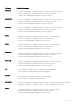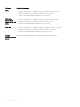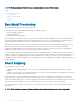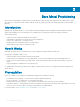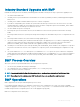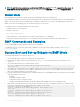Concept Guide
Table Of Contents
- Dell EMC Networking Open Automation Guide 9.14.1.0 November 2018
- About this Guide
- Open Automation Framework
- Bare Metal Provisioning
- Introduction
- How it Works
- Prerequisites
- Industry Standard Upgrades with BMP
- BMP Process Overview
- BMP Operations
- Configure BMP
- BMP Commands and Examples
- System Boot and Set-up Behavior in BMP Mode
- BMP Mode - Boot and Set-up Behavior
- DHCP Offer Vendor-Specific Option for BMP
- DHCP Offer Relay Option 82
- Software Upgrade Using BMP
- Apply Configurations Using BMP Scripts
- Using the Post-configuration Script
- Using Auto-Execution Script - Normal Mode Only
- Timers in Pre–configuration and Post–configuration Scripts
- Script Examples
- BMP Operations on Servers Overview
- File Server Settings
- Domain Name Server Settings
- BMP MIB Support
- Bare Metal Provisioning CLI
- Open Management Infrastructure
- Puppet
- Smart Scripting
- Overview
- Download the Smart Scripting Package
- Dell EMC Environment Variables
- Dell EMC Proprietary Utilities
- Dell EMC SmartScript Utilities
- SQLite
- NET SNMP Client
- Limits on System Usage
- Supported UNIX Utilities
- Creating a Username and Password for Smart Scripting
- Logging in to a NetBSD UNIX Shell
- Downloading Scripts to a Switch
- Network File System (NFS)
- Setting a Search Path for Scripts
- Scheduling and Executing Scripts
- Running a Script from the UNIX Shell
- Running Scripts with User Privileges
- Smart Scripting CLI
- disable
- execute
- mount nfs
- package clear-all
- package install
- package uninstall
- script (run)
- script (stop/resume/clear/kill/unschedule)
- script event-handler
- script execute (EXEC mode)
- script execute
- script get
- script path
- script remove
- script trigger-event
- show packages
- show script
- start shell
- triggered-by
- switch script limit
- username (event handler)
- username
- SNMP MIBs
- Virtual Server Networking
- Virtual Server Networking CLI
- REST API
- HTTP and HTTPS
- XML
- Important Points to Remember
- REST Authentication
- Request Query Parameters
- Sample BGP Configurations
- HTTP Status Error Codes
- REST API — Protocol Data Unit (PDU) Structure
- Configurations
- Operational
- Operational Data for IPv6
- Management Information Base (MIB)
- IETF Interface Operations
- REST API Framework to Execute the CLIs
- Samples of the config-command
- Samples of the EXEC command
- Samples of the show-command
- REST API CLI
- Web Server
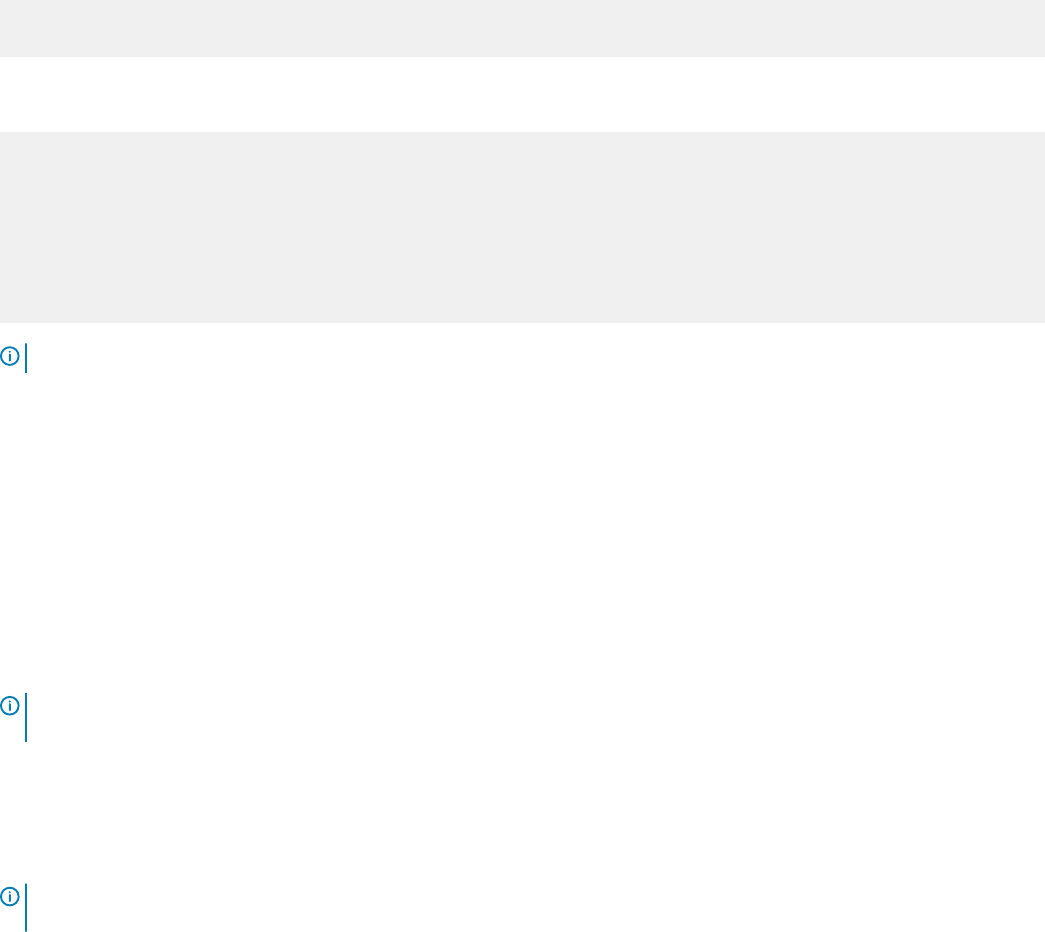
BMP Mode
In BMP mode, there are two types of contexts: factory-default context and normal context.
Factory-Default Context
BMP is enabled with the default parameters (no dhcp-timeout and config-scr -download). In this context, you cannot enter
CLI commands. By default, the BMP syslog messages are disabled. When BMP is about to start, the following message displays:
This device is configured to enter Bare Metal Provisioning (BMP).
BMP will now attempt to download an image, configuration file or boot script
using DHCP.
You can only interact with the switch using the console. If you open the console and enter any key, the input is discarded and the following
message displays:
This device is in Bare Metal Provisioning (BMP) mode.
BMP is attempting to download an image, configuration file or boot
script using DHCP.
To continue with the standard manual interactive mode, it is
necessary to abort BMP.
Press A to abort BMP now.
Press C to continue with BMP.
Press L to toggle BMP syslog and console messages.
Press S to display the BMP status.
[A/C/L/S]:
NOTE
: In the Factory-Default context, the console only accepts A/C/L/S input.
• Enter S to display the BMP status (show boot bmp). If you enter another key while BMP is running, it displays the previous message
and repeats the process.
• Enter A to stop BMP. The following actions occur:
– Aborts BMP
– Disables BMP for the next reload (which is a Normal reload)
– Initializes the BMP context variable in NOVRAM
– Applies the startup conguration, if it exists, or the Default conguration
• Enter C to continue with the BMP process. If you enter another key while BMP is running, it displays the previous message and repeats
the process.
• Enter L to toggle the BMP syslog messages. By default, the messages are disabled. The rst L enables the BMP messages and the
second
L disables the BMP messages.
NOTE
: If the switch starts in Factory-Default context in the next reload, the BMP messages are disabled again irrespective of
the L status in the previous session.
Normal Context
To auto–congure a switch, before you use BMP mode, rst congure a DHCP, DNS, and le server in the network.
NOTE
: By default, a syslog severity level greater than two does not display. Enable syslog before applying the pre–conguration
script which helps identify any conguration errors.
To help congure a new factory loaded switch, the switch boots up in the default BMP mode. You can recongure the switch to reload
either in BMP mode or Normal mode.
Bare Metal Provisioning
19