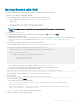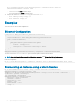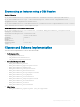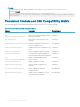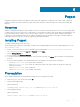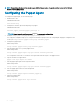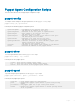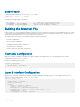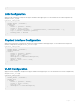Concept Guide
Table Of Contents
- Dell EMC Networking Open Automation Guide 9.14.1.0 November 2018
- About this Guide
- Open Automation Framework
- Bare Metal Provisioning
- Introduction
- How it Works
- Prerequisites
- Industry Standard Upgrades with BMP
- BMP Process Overview
- BMP Operations
- Configure BMP
- BMP Commands and Examples
- System Boot and Set-up Behavior in BMP Mode
- BMP Mode - Boot and Set-up Behavior
- DHCP Offer Vendor-Specific Option for BMP
- DHCP Offer Relay Option 82
- Software Upgrade Using BMP
- Apply Configurations Using BMP Scripts
- Using the Post-configuration Script
- Using Auto-Execution Script - Normal Mode Only
- Timers in Pre–configuration and Post–configuration Scripts
- Script Examples
- BMP Operations on Servers Overview
- File Server Settings
- Domain Name Server Settings
- BMP MIB Support
- Bare Metal Provisioning CLI
- Open Management Infrastructure
- Puppet
- Smart Scripting
- Overview
- Download the Smart Scripting Package
- Dell EMC Environment Variables
- Dell EMC Proprietary Utilities
- Dell EMC SmartScript Utilities
- SQLite
- NET SNMP Client
- Limits on System Usage
- Supported UNIX Utilities
- Creating a Username and Password for Smart Scripting
- Logging in to a NetBSD UNIX Shell
- Downloading Scripts to a Switch
- Network File System (NFS)
- Setting a Search Path for Scripts
- Scheduling and Executing Scripts
- Running a Script from the UNIX Shell
- Running Scripts with User Privileges
- Smart Scripting CLI
- disable
- execute
- mount nfs
- package clear-all
- package install
- package uninstall
- script (run)
- script (stop/resume/clear/kill/unschedule)
- script event-handler
- script execute (EXEC mode)
- script execute
- script get
- script path
- script remove
- script trigger-event
- show packages
- show script
- start shell
- triggered-by
- switch script limit
- username (event handler)
- username
- SNMP MIBs
- Virtual Server Networking
- Virtual Server Networking CLI
- REST API
- HTTP and HTTPS
- XML
- Important Points to Remember
- REST Authentication
- Request Query Parameters
- Sample BGP Configurations
- HTTP Status Error Codes
- REST API — Protocol Data Unit (PDU) Structure
- Configurations
- Operational
- Operational Data for IPv6
- Management Information Base (MIB)
- IETF Interface Operations
- REST API Framework to Execute the CLIs
- Samples of the config-command
- Samples of the EXEC command
- Samples of the show-command
- REST API CLI
- Web Server
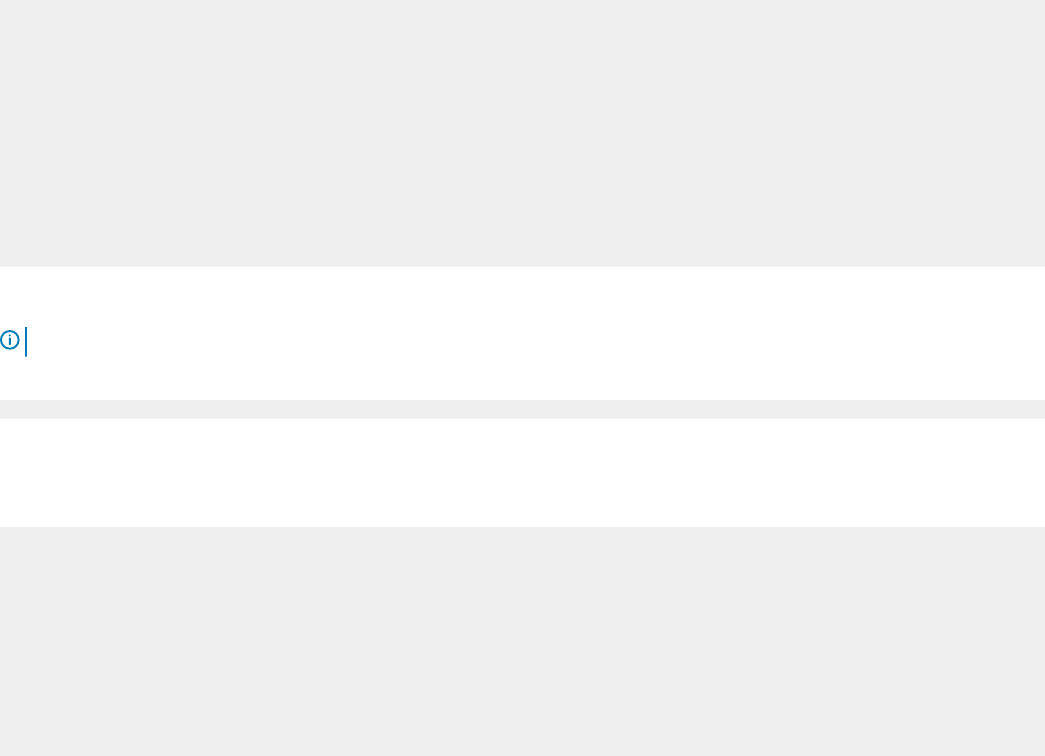
PS C:\windows\system32> Start-DscConfiguration -CimSession:$box1 -Path:"C:
\EthernetPortViewMof" -Verbose –Wait
• CimSession is the box1 created in step 9.
• Path is the path of the MOF created in step 7.
11 Verify in the chassis for interface tengigabitethernet 0/1.
• show running-config tengig 0/1
• show interface tengig 0/1
Examples
This section shows various OMI congurations.
Ethernet Conguration
Configuration MSFT_NetworkDevice_EthernetPortViewConfig
{
Import-DscResource -Name MSFT_NetworkDevice_EthernetPortView
Node ("<switch-address>")
{
MSFT_NetworkDevice_EthernetPortView MyPort
{
PortId = "tengig-0-11"
Description = "Interface connecting to S4810"
}
}
}
MSFT_NetworkDevice_EthernetPortViewConfig -OutputPath c:\EthernetPortViewMof
The MOF for the node <switch-address> gets stored in the path C:\EthernetPortViewMof.
NOTE
: Save the PowerShell commands in a le with an extension .ps1 (PowerShell Script) and execute.
Push the conguration.
PS C:\> Start-DscConfiguration -CimSession $dellBox -Path C:\EthernetPortViewMof -Wait -Force
Enumerating an Instance using a winrm Session
PS C:\Users\Administrator> winrm e http://schemas.microsoft.com/wbem/wscim/1/
MSFT_NetworkDevice_ConfigurationView?__cimn
amespace=root/Microsoft/DesiredStateConfiguration -r:http://10.10.60.1:5985 -auth:basic -
u:omiserver -p:xxxxx -encoding:ut
f-8 -SkipCNCheck -SkipCACheck
MSFT_NetworkDevice_ConfigurationView
DeviceId = 90:b1:1c:f4:9d:23
HostName = S6000-1
Description = null
Banner = null
EnableBanner = null
<snip...>
62
Open Management Infrastructure