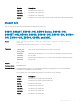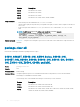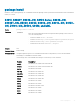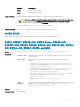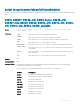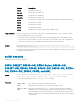Concept Guide
Table Of Contents
- Dell EMC Networking Open Automation Guide 9.14.1.0 November 2018
- About this Guide
- Open Automation Framework
- Bare Metal Provisioning
- Introduction
- How it Works
- Prerequisites
- Industry Standard Upgrades with BMP
- BMP Process Overview
- BMP Operations
- Configure BMP
- BMP Commands and Examples
- System Boot and Set-up Behavior in BMP Mode
- BMP Mode - Boot and Set-up Behavior
- DHCP Offer Vendor-Specific Option for BMP
- DHCP Offer Relay Option 82
- Software Upgrade Using BMP
- Apply Configurations Using BMP Scripts
- Using the Post-configuration Script
- Using Auto-Execution Script - Normal Mode Only
- Timers in Pre–configuration and Post–configuration Scripts
- Script Examples
- BMP Operations on Servers Overview
- File Server Settings
- Domain Name Server Settings
- BMP MIB Support
- Bare Metal Provisioning CLI
- Open Management Infrastructure
- Puppet
- Smart Scripting
- Overview
- Download the Smart Scripting Package
- Dell EMC Environment Variables
- Dell EMC Proprietary Utilities
- Dell EMC SmartScript Utilities
- SQLite
- NET SNMP Client
- Limits on System Usage
- Supported UNIX Utilities
- Creating a Username and Password for Smart Scripting
- Logging in to a NetBSD UNIX Shell
- Downloading Scripts to a Switch
- Network File System (NFS)
- Setting a Search Path for Scripts
- Scheduling and Executing Scripts
- Running a Script from the UNIX Shell
- Running Scripts with User Privileges
- Smart Scripting CLI
- disable
- execute
- mount nfs
- package clear-all
- package install
- package uninstall
- script (run)
- script (stop/resume/clear/kill/unschedule)
- script event-handler
- script execute (EXEC mode)
- script execute
- script get
- script path
- script remove
- script trigger-event
- show packages
- show script
- start shell
- triggered-by
- switch script limit
- username (event handler)
- username
- SNMP MIBs
- Virtual Server Networking
- Virtual Server Networking CLI
- REST API
- HTTP and HTTPS
- XML
- Important Points to Remember
- REST Authentication
- Request Query Parameters
- Sample BGP Configurations
- HTTP Status Error Codes
- REST API — Protocol Data Unit (PDU) Structure
- Configurations
- Operational
- Operational Data for IPv6
- Management Information Base (MIB)
- IETF Interface Operations
- REST API Framework to Execute the CLIs
- Samples of the config-command
- Samples of the EXEC command
- Samples of the show-command
- REST API CLI
- Web Server
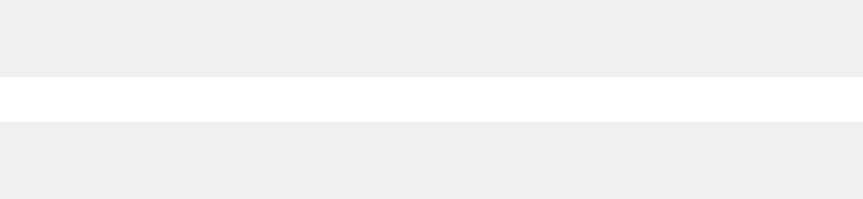
Command History
This guide is platform-specic. For command information about other platforms, see the relevant Dell EMC
Networking OS Command Line Reference Guide.
The following is a list of the Dell EMC Networking OS version history for this command.
Version Description
9.10(0.1) Introduced on the S4048T–ON and S6010–ON.
9.10(0.0) Introduced on the S3100 Series and S6100–ON.
9.9(0.0) Introduced on the C9010.
9.8(1.0P1) Introduced on the Z9100–ON.
9.8(0.0P5) Introduced on the S4048–ON.
9.8(0.0P2) Introduced on the S3048–ON.
9.7(0.0) Introduced on the S6000–ON.
9.6(0.0) Introduced on the S5000.
9.5(0.1) Introduced on the Z9500.
9.2(0.0) Introduced on the MXL switch.
9.0.2.0 Introduced on the S6000.
9.0.0.0 Introduced on the Z9000.
8.3.19.0 Introduced on the S4820T.
8.3.8.0 Introduced on the S4810.
Usage Information
To run more than one script at the same time, use the script (run) command multiple times; for example:
DellEMCconf)#script username root /usr/pkg/scripts/sample_scripts/
DisplayAlarms.py
DellEMCconf)#script username root /usr/pkg/bin/python /usr/pkg/scripts/
VSNAgent/Xen/hpAgtMain.py
For S3100 series:
DellEMCconf)#script username root /f10/flash/pkg/usr/pkg/scripts/
sample_scripts/DisplayAlarms.py
DellEMCconf)#script username root /f10/flash/pkg/usr/pkg/bin/python /f10/
flash/pkg/usr/pkg/scripts/VSNAgent/Xen/hpAgtMain.py
When you run a script from the Dell EMC Networking OS CLI with the script (run) command, you can
specify an optional user name to apply the read-write privileges assigned to the user name when the script runs. To
congure the username and password, use the username command. If you do not specify a user name with the
script (run) command, the script runs with the privileges of the current user.
For information about how to run a script directly from a UNIX shell, see Running a Script from the UNIX Shell.
To stop a running script, use the no script script-name command.
To display the scripts that are currently running, including the scripts you have stopped, use the show running-
config | grep command.
96 Smart Scripting CLI