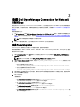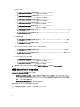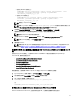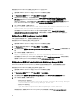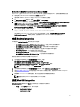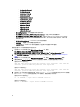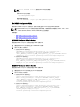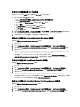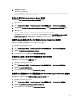Users Guide
在 ObjectServer 設定 Dell Connections License Manager 主控台
Object Server 上的 Dell Connections License Manager (DCLM) 主控台使用設定的 URL,在預設瀏覽器啟動主控
台。若要在執行 Windows 和 Linux 的系統設定 DCLM 主控台 URL:
1. 提供存取 OMNIbus ObjectServer 和登入 ObjectServer 所需的安全憑證。
2. 在 Configuration (組態) 視窗中,選取 Menu (選單) → Tools (工具)。
3. 在執行 Windows 的系統上,在右窗格連按兩下 Launch Dell Connection License Manager Console (Windows)
(啟動 Dell Connection License Manager 主控台),啟動 Tool Details (工具詳細資料) 視窗。
在執行 Linux 的系統上,在右窗格連按兩下 Launch Dell Connection License Manager Console (啟動 Dell
Connection License Manager 主控台),啟動 Tool Details (工具詳細資料) 視窗。
4.
按一下可執行檔標籤,編輯下列命令:
http://<DCLM IP/Host>:<DCLM Port>/DellLicenseManagement
您必須提供 Connection License Manager 的 IP 位址和連接埠。例如:http://DCLM.domain.com:8544/
DellLicenceManagement。如需更多資訊,請參閱 Dell Connection License Manager 說明文件。
安裝 Desktop Integration
Dell 裝置的 desktop_integration 資料夾包含下列檔案:
• dell_OMNIbus_Connection_SNMP_Configurator_v_2_1.jar — 設定 SNMP 社群名稱字串。
• dell_OMNIbus_Connection_SNMP_Helper_v_2_1.jar — 啟動支援 Dell 裝置的主控台。
• snmp4j-2.1.0.jar — SNMP Helper 使用這個檔案,建立與 Dell 裝置的 SNMP 通訊。
• dell_config.properties — 包含加密的 SNMP 社群字串。
• delldevice_int_desktop.ver — desktop integration 的版本檔案。
• dell_OMNIbus_Connection_KB_Tool_v_2_1.jar — 包含設陷目的地組態資訊。
若要在託管桌面用戶端的系統部署 Dell 整合元件:
1. 在安裝桌面用戶端系統上的 %OMNIHOME% 目錄中,複製
dell_OMNIbus_Connection_SNMP_Configurator_v_2_1.jar、
dell_OMNIbus_Connection_SNMP_Helper_v_2_1.jar、snmp4j-2.1.0.jar、
dell_OMNIbus_Connection_KB_Tool_v_2_1.jar 和 dell_config.properties 檔案。
註: 在執行 Linux 的系統上,使用 $OMNIHOME 目錄。
2. 在安裝桌面用戶端系統上的 %OMNIHOME% 資料夾,複製 delldevice_int_desktop.ver 檔案。
3. 使用 Dell SNMP Configurator 公用程式設定 SNMP 社群。如需更多資訊,請參閱 Dell SNMP Configurator
Utility。
4. 新增稱為 OMNIBROWSER 的環境變數,將它設定至預設或所需瀏覽器的路徑。
註: 這適用於執行 Windows 的系統和執行 Linux 的系統。
安裝 Web GUI Integration
webgui_integration 資料夾中的 import 子資料夾包含下列檔案和子資料夾:
• config — 包含 cgi-bin 資料夾,有下列檔案:
– omsalauncher_linux.cgi
– omsalauncher_nt.cgi
15