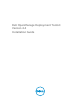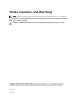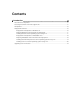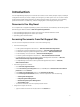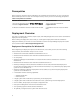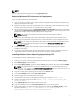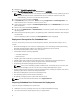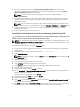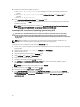Owner's Manual
NOTE:
You can also download the latest drivers from support.dell.com.
Preparing Windows PE Environment for Deployment
If you are using the Windows PE environment:
1. Copy or extract DTK utilities, sample scripts, sample configuration files, and drivers provided (in the
zip file) to the Windows PE image.
2. Organize DTK utilities, script files, configuration files, the operating system installation files, and the
requisite system files and drivers on a network share or local media.
3. Set up a Source System by using the Dell Systems Build and Update Utility (to install your operating
system) and the Systems Service and Diagnostics Tools (to load drivers). The Source System acts as
a master server that is used to replicate settings to the
Target Servers.
NOTE: You can also download the latest drivers from the Dell Support website at
support.dell.com.
4. Generate a system BIOS, BMC, RAID, and/or RAC/iDRAC configuration profile from the Source
System. Copy the generated configuration files to a read/write share on the workstation or server.
NOTE: You can obtain the system BIOS, BMC, RAID, and/or RAC/iDRAC configuration files by
booting from DTK Windows PE image and running the SYSCAP.BAT, RAIDCAP.BAT, and
RACCAP.BAT scripts.
5. Create an operating system answer file that contains unattended operating system software
installation information.
6. To set up the system BIOS, BMC, RAID, and RAC/iDRAC and then, install an operating system on a
Target Server, edit DTK sample script files that access the system configuration files.
Installing Windows Server Operating System Using DTK
To install Windows Server operating system using DTK:
1. On the source system, create an operating system-specific folder. For example, W2K12_deploy.
2. Make W2K12_deploy folder shareable.
3. In the folder W2K12_deploy, create two folders sources and platform name (for example, PER720).
NOTE: The platform name must be a DTK standard name. To know the platform name, run
TKENVSET.BAT located in the x:\Dell\Toolkit\Template\Scripts directory, and then run the SET
command. In the Details section, see the DT_PLATFORM name.
4. Copy the contents of the operating system media to the sources folder.
5. In the folder PER720, create a folder Out-of-Box Drivers.
6. Boot the target system with DTK Windows PE image.
7. Check the RAID controllers on the target system using the command raidcfg –ctrl.
8. Create a virtual disk using the command raidcfg –ctrl –ac=cvd –c=<Controller_ID> -
ad=<Array_Disks>
.
9. From support.dell.com, download the driver for the server.
10. Copy the extracted driver file to Out-of-Box Drivers folder on the source system.
11. On the target system, to connect the target system to the shared folder W2K12_deploy, run the
following command: net use z: \\<IP address of the source system>
\W2K12_deploy /USER:<user name> Password:<password>
7