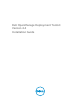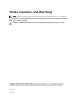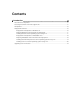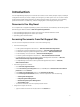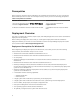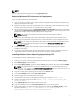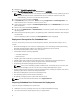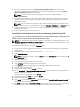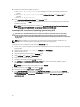Owner's Manual
3. Set up a Source System by using the Systems Build and Update Utility on the Dell Systems
Management Tools and Documentation DVD (to install your operating system) and the Systems
Service and Diagnostics Tools (to load drivers).
NOTE: You can also download the latest drivers from the Dell Support website at
support.dell.com.
4. Generate a system BIOS, BMC, RAID, and/or RAC/iDRAC configuration profile from the optimally
configured source system. Copy the generated configuration files to a read/write share onto the
workstation or server.
NOTE: You can obtain the system BIOS, BMC, RAID, and/or RAC/iDRAC configuration files by
booting from DTK Linux ISO image and running the syscap.sh, raidcap.sh, and raccap.sh scripts.
5. Create an operating system answer file that contains unattended operating system software
installation information.
6. Install an operating system on a Target Server.
Installing Red Hat Enterprise Linux Server Operating System Using DTK
CAUTION: Do not change the bootmode before executing installation scripts using syscfg. If you
do, reboot the system and start executing installation scripts.
NOTE: See your operating system documentation for instructions on modifying the options in the
ks.cfg/ks-rhel5.cfg/ks-rhel6.cfg/ks_rhel6_uefi.cfg file to customize the scripted installation of your
operating system.
To install Red Hat Enterprise Linux using the lininst.sh script:
1. On the source system, navigate to the location of the required Red Hat Enterprise Linux operating
system image.
2. Create a NFS share using the following command: vi /etc/exports.
3. Share /home/rhelshare.
NOTE: If the folder you want to share is /home, then the /etc/exports file must contain the “/
home *(rw)” line.
4. Restart the NFS service.
5. Copy the operating system image to the NFS share.
6. Copy initrd.img for Red Hat Enterprise Linux to NFS share.
7. Copy vmlinuz from Red Hat Enterprise Linux operating system image to NFS share.
8. Boot DTK on the target machine.
9. Create the virtual disk using the raidcfg command.
10. Run the partcfg.sh (at /opt/dell/toolkit/template/scripts/) script to create the Dell utility partition, OS
partition in BIOS or UEFI mode.
Ensure that the correct partition is set to DT_HD.
11. Create a directory under /tmp. For example, os_src.
12. Mount the NFS Share to /tmp/os_src.
13. Copy ks.cfg (in BIOS mode) or ks_uefi.cfg (in UEFI mode) from /opt/dell/toolkit/template/configs to
NFS share on the source machine.
14. Edit ks.cfg (in BIOS mode) or ks_rhel6_uefi.cfg (in UEFI mode) on the source system. Set the NFS IP
address (where Red Hat Enterprise Linux images are available) and the NFS share path.
9