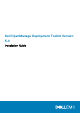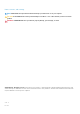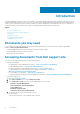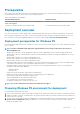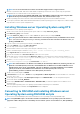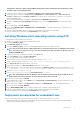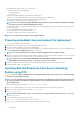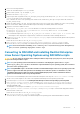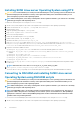Install Guide
8. Boot DTK on the target machine.
9. Create the virtual disk using the raidcfg command.
10. Create a directory under /tmp. For example, os_src.
11. Mount the NFS Share to /tmp/os_src.
12. Copy ks.cfg/ks-rhelx.cfg (in BIOS mode) or ks_uefi.cfg/ks_rhelx_uefi.cfg (in UEFI mode) from /opt/dell/toolkit/template/
configs to NFS share on the source machine.
Here, x indicates the version of the operating system. In BIOS mode, rename the ks_rhelx.cfg to ks.cfg. In UEFI mode, rename the
ks_rhel
x_uefi.cfg to ks.cfg.
13. Edit ks.cfg (in BIOS mode) or ks_rhelx_uefi.cfg (in UEFI mode) on the source system, where x indicates the version of the operating
system. Set the NFS IP address (where Red Hat Enterprise Linux images are available) and the NFS share path.
14. Export the environment variables as follows:
a) Run export DT_OS_DISK=/dev/sda on the disk device on which the Dell utility partition was created.
b) Run export DT_OS_SRC=/tmp/os_src where vmlinuz, initrd.img, and kickstart file are available.
c) Run export DT_HD=/dev/sda.
d) For Red Hat Enterprise Linux 7, run export DT_OS_NFS_LOC=<IP address of NFS>:/<path to os source>. Red
Hat Enterprise Linux 7 deployment is supported only on Dell Precision R7910 and on Dell PowerEdge 13G servers.
15. Run the partcfg.sh (at /opt/dell/toolkit/template/scripts/) script to create the Dell utility partition and OS partition
in BIOS or UEFI mode.
Ensure that the correct device is set to DT_HD and DT_OS_DISK..
16. From /opt/dell/toolkit/template/scripts, run /lininst.sh (for 6.x) or /lininst7.sh (for 7.x) script.
The server reboots to the grub prompt. The Red Hat Enterprise Linux operating system unattended installation is initiated.
NOTE:
For more information on installing, see en.community.dell.com/techcenter/systems-management/w/
wiki/1772.dell-openmanage-deployment-toolkit.aspx.
Converting to RACADM and installing Red Hat Enterprise
Linux Server Operating System using RACADM scripts
CAUTION:
Do not change the bootmode before running installation scripts using syscfg. If you do, reboot the system
and start running installation scripts.
NOTE: See your operating system documentation for instructions on modifying the options in the ks.cfg/ks-
rhel
x
.cfg/ks_rhelx_uefi.cfg file to customize the scripted installation of your operating system, where
x
indicates
the version of the operating system.
NOTE: Using RACADM scripts is an alternative method to install Red Hat Enterprise Linux server operating system. This
feature is supported on Dell’s 12th generation of PowerEdge Servers and later systems. For information see,
Dell
OpenManage Deployment Toolkit User’s Guide
or
Dell OpenManage Deployment Toolkit Command Line Interface
Reference Guide
available at dell.com/openmanagemanuals .
To convert from DTK to RACADM deployment and to install Red Hat Enterprise Linux using the lininst.sh / lininst7.sh script:
1. On the source system, navigate to the location of the required Red Hat Enterprise Linux operating system image.
2. Perform the steps 2 to 14 from the section Installing Red Hat Enterprise Linux Server Operating System using DTK.
3. From /opt/dell/toolkit/converter, run the command python dtktoracadm.py or python dtktoracadm.py
linux_scripts.lst, where linux_scripts.lst is the input file which contains the list of script files to be converted to
equivalent RACADM scripts.
The RACADM converted scripts are available in /opt/dell/toolkit/converter/racscripts.
4. From /opt/dell/toolkit/converter/racscripts/, run the partcfg.sh script to create the Dell utility partition and OS
partition in BIOS or UEFI mode.
Ensure that the correct device is set to DT_HD and DT_OS_DISK.
5. Run /lininst.sh (for 6.x) or /lininst7.sh (for 7.x) script.
The server reboots to the grub prompt. The Red Hat Enterprise Linux operating system unattended installation is initiated.
Introduction
9