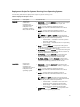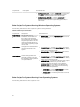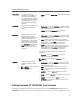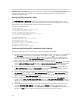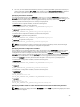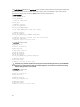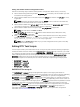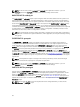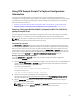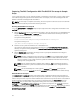User's Manual
The PARTCFG.BAT (Windows) or partcfg.sh (Linux) sample script provides the following disk partitioning
default values. These values must be confirmed in some cases, and modified in other cases, before
performing a deployment. Locate the partn label to find the following lines:
In PARTCFG.BAT:
set DT_PARTN_UP=ON
set DT_MOUNT=H
:: Default Hard Drive
set DT_HD=0
:: PARTCFG section
set DT_OS_SIZE=4000
set DT_OS_FSTYPE=FAT32
if not "%DT_PARTN_UP%"=="ON" goto ospart
:: DELLUP section
set DT_UP_SIZE=32
set DT_UP_IMAGE=%DT_SYSTEMS%\UPIMG.BIN
:: RAIDCFG section:: default size for virtual disk
set DT_VD_SIZE=10480
:: default size for virtual disk
In partcfg.sh in BIOS mode:
DT_PARTN_UP=on
# Default Hard Drive
DT_HD=/dev/sda
# deployment section
set DT_DP_SIZE=64
# DELL UP section
set DT_UP_SIZE=32
set DT_UP_IMAGE=$dt_systems/upimg.bin
# RAIDCFG section
DT_VD_SIZE=10480
# default size for virtual disk
CAUTION: DT_MOUNT specifies the mount point of the Dell utility partition. If your RAMDRIVE,
hard drive, or other device already owns this designation, mount does not override the setting
and the utility partition is not created.
In partcfg.sh in UEFI mode:
DT_PARTN_UP=OFF
# Default Hard Drive
DT_HD=/dev/sda
# PARTCFG section
set DT_DP_SIZE_GPT=125
# RAIDCFG section
DT_VD_SIZE=10480
# default size for virtual disk
46