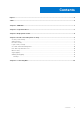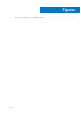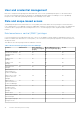User Guide
Table Of Contents
Deployment models
You can download and install Power Manager plug-in from dell.com (online) or from an already downloaded package in a
network share (offline). You can configure this setting in OpenManage Enterprise (Application Settings > Console and
Plugins > Update Settings). For more information, see the Update settings in OpenManage Enterprise section in OpenManage
Enterprise User's Guide.
Prerequisites
Ensure that your connectivity to the repository is successful:
● Connectivity to the repository is successful:
○ To connect to an online repository, connect to downloads.dell.com portal through proxy server, if any, for a secure
connection.
○ To connect to an offline repository, ensure that the offline server is configured with required plug-in catalog and plug-in
installation files.
For more details, see OpenManage Enterprise User's Guide.
● Ensure that you have the compatible or latest version of OpenManage Enterprise. To see the list of compatible OpenManage
Enterprise versions with Power Manager, see
Compatibility matrix of Power Manager and OpenManage Enterprise.
About this task
NOTE: Installing a plug-in on OpenManage Enterprise restarts the appliance services.
To install the plug-in, perform the following steps:
Steps
1. In OpenManage Enterprise, click Application Settings > Console and plugins.
The Console and Plugins screen is displayed.
2. In the Plugins section, click Install for the plugin you want to install.
The Install and update multiple plugins wizard is displayed.
3. From the Plugins available for install list, select the plugin(s) that you want to install, and then click Next.
4. View the progress of the plugin you selected to install under the Download section, and then click Next on completion.
NOTE: The download will continue if you leave the wizard.
5. Click End User License Agreement > Accept > Next.
6. To confirm the installation, select I agree that I have captured a backup of the OpenManage Enterprise appliance
prior to performing a plugin action option, and then click Finish.
The status of installation operation is displayed. After the successful installation of the plugin, the status that appears on the
top of the plugin section changes from Available or Downloaded to Installed.
7. To instantly view the latest list of devices and groups that are part of Power Manager as a result of any license changes
made on the target devices, click Run Inventory in OpenManage Enterprise, and then click Refresh Power Manager
capabilities on the Power Manager Devices page.
View the count of overall power-capable devices from the Power Manager Devices Statistics section of the OpenManage
Enterprise dashboard.
3
8 Deployment models