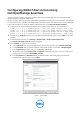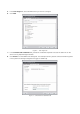Owner's Manual
Table Of Contents

Configuring iDRAC7 Alert Actions Using
Dell OpenManage Essentials
This document provides an example of configuring all Critical and Warning alerts from the System and
Storage category to generate SNMP alerts.
Before you begin, determine the alert categories and severities for which you want to configure alert actions.
For information on the available alert categories and severities, see the "eventfilters" section in the RACADM
Command Line Reference Guide for iDRAC7 1.50.50 and CMC 4.5 at dell.com/support/manuals.
1. Create a text file with the following contents or any other content based on your requirement.
racadm -r %1 -u %2 -p %3 eventfilters set -c idrac.alert.system.critical -a none -n snmp
racadm -r %1 -u %2 -p %3 eventfilters set -c idrac.alert.system.warning -a none -n snmp
racadm -r %1 -u %2 -p %3 eventfilters set -c idrac.alert.storage.critical -a none -n snmp
racadm -r %1 -u %2 -p %3 eventfilters set -c idrac.alert.storage.warning -a none -n snmp
2. Save the file as snmp.bat and copy it to your OpenManage Essentials server under c:\dell (or any other
location).
3. In OpenManage Essentials, click Manage→ Remote Task→ Create Command Line Task.
The Create Command Line Task wizard is displayed.
4. In the General tab, perform the following:
a.
In the Task Name field, provide an appropriate name for the task, and select Generic Command.
b.
In the Command field, provide the location of the saved .bat file. For example, c:\dell\snmp.bat.
c.
In the Arguments field, type $RAC_IP $USERNAME $PASSWORD.
d.
To generate logs, select Output to file and Append and provide a location where you want to save
the log files. For example, c:\dell\SNMP_LOG.txt.
e.
In the $Username and $Password fields, provide the iDRAC credentials that has the required
previleges (for example, root), and click Next.
Figure 1. General tab