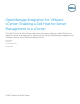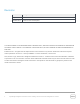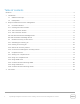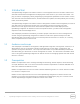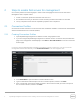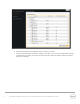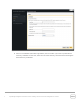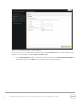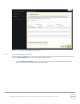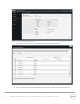OpenManage Integration for VMware vCenter: Enabling a Dell Host for Server Management in a vCenter This Dell Technical White Paper describes necessary steps to enable Dell Server ready for server management in vSphere client using OpenManage Integration for VMware vCenter from vSphere Desktop Client Kaushal Gala Irfan Azam Muhammad Rahman October 2013 A Dell Technical White Paper
Revisions Date Description August 2013 Initial release October 2013 Ported to new Dell template THIS WHITE PAPER IS FOR INFORMATIONAL PURPOSES ONLY, AND MAY CONTAIN TYPOGRAPHICAL ERRORS AND TECHNICAL INACCURACIES. THE CONTENT IS PROVIDED AS IS, WITHOUT EXPRESS OR IMPLIED WARRANTIES OF ANY KIND. © 2013 Dell Inc. All rights reserved. Reproduction of this material in any manner whatsoever without the express written permission of Dell Inc. is strictly forbidden. For more information, contact Dell.
Table of contents Revisions ............................................................................................................................................................................................. 2 1 2 Introduction ................................................................................................................................................................................ 4 1.1 Audience and scope ......................................................................
1 Introduction The OpenManage Integration for VMware vCenter is a virtual appliance that can be used to reduce tools and tasks associated with management and deployment of Dell servers in your virtual environment. The plug-in reduces complexity by natively integrating key management capabilities into the vCenter console, and minimizes risk with hardware alarms, streamlined firmware updates, and deep visibility into inventory, health, and warranty details.
2 Steps to enable Dell servers for management User need to perform the following steps in order to start managing Dell Host from the ‘Dell Server Management’ tab in vSphere Client: 1. Create a connection profile and associate Dell hosts to it 2. Run hardware inventory on Dell hosts so that necessary hardware information is collected 3. Fix any compliance issues that are reported by vSphere Host Compliance 2.
Figure 2 Connection Profiles - Associated Hosts 6. Read the information on Credentials screen, and then click Next. 7. Enter the required iDRAC credentials, and then click Next. If you want to provide Active Directory credentials for the iDRAC, select the Use Active Directory check box before entering the Active directory credentials.
Figure 3 Connection Profiles - iDRAC Credentials 8. Enter Host Credentials (OS Admin login details), then click Next. If you want to provide Active Directory credentials for the host, select the Use Active Directory check box before entering the Active directory credentials.
Figure 4 Connection Profiles - Host Credentials At any time, the user can cancel profile creation action using the Cancel button, or move back and forth between the wizard screens using the Back and Next buttons. 9. Click Test Connection Profile to test the new profile credentials. See Test Connection Profiles for further information. Click Save to finish creation of the connection profile.
Figure 5 2.1.2 Complete Connection Profile Creation Test Connection Profiles You can test the credentials for connection profiles either at the end of the profile creation process or by using the Test Connection link on the Connection Profiles screen: 1. 9 On the Connection Profiles screen, You will see the all the hosts attached to that connection profile. Click the connection profile you want to test.
Figure 6 Select a Connection Profile 2. Click Test Connection above the attached hosts to open a popup screen. Figure 7 Test Connection Profile 3. Place a checkmark in the box beside the hosts you want to select, and click Test Selected.
2.1.3 Test Connection Failures The following cases explain situations that can cause Test Connection Failures. Pre-Dell 12th Generation PowerEdge Servers Host Credentials will fail for one of the following cases: a. Credentials changed to incorrect credentials for a host in a connection profile which has lockdown mode disabled. b. After adding a host to connection profile which has lockdown mode disabled, lockdown mode is enabled on that host. Test will fail for at least next 30 minutes for this host.
Figure 8 2.2 Example of test connection Hardware inventory on Dell servers A successfully completed inventory is required to gather the necessary hardware information for the Dell Server Management software to function. Also, periodic inventories ensure information is always up-todate. 2.2.1 Scheduling an inventory job Hardware inventory can be scheduled in any of three ways: 1. 12 Using the Configuration Wizard a.
Figure 9 Schedule Inventory - Configuration Wizard c. Click Save and Continue to save the inventory schedule. 2. Using the Settigs screens a. Click Settings in the left navigation area. b. Click Inventory Schedule.
Figure 10 Settings - Inventory Schedule c. Click on “Edit” on upper-right. d. Select the days to run the inventory and set the time. Click Save.
3. Using the Job Queue a. Click Job Queue in the left navigation area. b. Click Inventory History to see details on Inventory Jobs. Figure 12 Job Queue - Inventory History c. Click Change Schedule to open a popup for changing inventory schedule. d. Click Edit, select the days to run the inventory, and set the time. e. Click Apply.
Figure 13 Change Inventory Schedule 2.2.2 Running an inventory job An inventory job can either run on scheduled days/time as explained in the section Scheduling an inventory job, or on demand when user clicks Run Now as shown in Figure 13 . After the inventory job finishes, the result of inventory on each host is displayed in inventory job details table with Successful or Failed status. The status is only for the last inventory job.
2.3 Compliance issues The Dell hosts must meet certain minimum criteria in order to be managed by the OpenManage Integration for VMware vCenter. If the Dell hosts do not meet the minimum criteria, they are treated as non-compliant vSphere hosts. 2.3.1 Viewing non-compliant hosts A compliance check runs as a part of an inventory job on hosts that are part of a connection profile.
Figure 15 View non-compliant hosts from Compliance page The hosts shown are non-compliant because of one or more of the reasons listed below: 1. 2. 3. 4. 5. 6. 7. 8.
Due to security restrictions pertaining to Lockdown Mode, OpenManage Integration for VMware vCenter cannot communicate or run the full compliance check for hosts with Lockdown Mode set to Enabled state. Such hosts are not shown in the non-compliant and are marked with a message on top of the noncompliant hosts list. 2.3.
If you select hosts that are not part of a connection profile, i.e. those with Connection Profile shown as “Not Configured”, you will be prompted with a warning message. Figure 18 Host Compliance Wizard - Fix Connection Profile Warning Click Fix Connection Profiles to proceed to the Connection Profiles screen. Clicking Continue Compliance Wizard will allow you to continue with the wizard, but will not include hosts that were not part of any connection profile. 3.
4. Next you will be shown hosts (from the hosts you selected in Step 2) that are non-compliant due to OMSA state on the Fix OMSA page. Select hosts to fix OMSA state and click Next. See Fixing OMSA issues for details. Figure 20 Host Compliance Wizard – OMSA 5. If you have selected hosts that may need reboot either while fixing OMSA or CSIOR, the Reboot Hosts screen displays with details on those hosts that need to be rebooted.
6. The Summary screen summarizes the actions that will be performed to correct compliance. Click Finish to initiate the fix process. You can go back and change your selections using the Back button. Figure 22 Host Compliance Wizard – Summary 2.3.3 Fixing OMSA issues When a host is selected for fixing an OMSA issue, a new OMSA package is installed or updated as needed. To fix OMSA configuration, a file on the host operating system is configured to send SNMP traps.
2.3.5 Fixing CSIOR issues CSIOR is an iDRAC feature which needs to be ON to collect hardware information. When a host is selected for fixing CSIOR issues, this feature is turned ON. Sometimes, CSIOR may already be ON and simply needs the host to reboot. This is indicated in CSIOR status as “On - Reboot Required”. To fix this, simply select the checkbox to reboot hosts in the Reboot Host screen of the host compliance wizard. 2.3.6 Common failures while fixing CSIOR 1. iDRAC not responding.
3 Conclusion Now that you have successfully set up your Dell Servers and they are ready to be managed from your vSphere Client, you can start using the Dell Server Management tab to access desired management features. More information on this may be found in OpenManage Integration for VMware vCenter User’s Guide.